Excel 2007
Creating Simple Formulas
To create a simple formula that multiplies the contents of two cells:
- Select the cell where the answer will appear (E32, for example).
- Type the equals sign (=) to let Excel know a formula is being defined.
- Click on the first cell to be included in the formula (C9, for example), or type a number.
- Type the multiplication symbol (*) by pressing the Shift key and then the number 8 key. The operator displays in the cell and Formula bar.
- Click on the next cell in the formula or type a number (12, for example).
- Press Enter, or click the Enter button on the Formula bar to complete the formula.
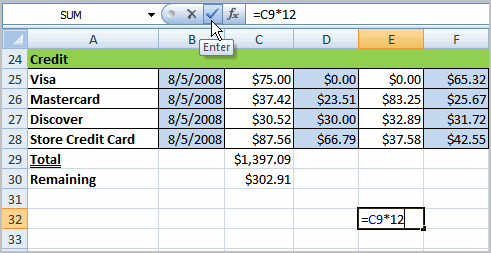
To create a simple formula that divides one cell by another:
- Click the cell where the answer will appear.
- Type the equals sign (=) to let Excel know a formula is being defined.
- Click on the first cell to be included in the formula.
- Type a division symbol. The operator displays in the cell and Formula bar.
- Click on the next cell in the formula.
- Press Enter, or click the Enter button on the Formula bar to complete the formula.