Excel 2000
Using Functions
Accessing Functions
A common function, the Sum function is located on the Standard toolbar.
![]()
To use the Sum Function:
- If necessary, enter the numbers you want to calculate.
- Select the numbers you want to total.
- On the Standard toolbar, click the Sum button.

- Your total appears in the cell below the range you selected.
To Access Other Common Functions:
- Click the cell where you want the result of the function to appear.
- Type =
- On the Formula Bar, click the Edit Formula button.

- Choose a function from the Function Box drop-down list.
- The result of the function appears.
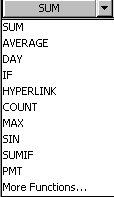
![]() If you didn't see the function you were looking for, there are other functions available through the Paste Function dialog box, explained below.
If you didn't see the function you were looking for, there are other functions available through the Paste Function dialog box, explained below.
Excel will not always tell you if your function contains an error, so it's up to you to check all of your functions. To learn how to do this, read the Double-Check Your Formulas lesson from our Excel Formulas tutorial.
To Access Other Available Functions:
- Click on the cell in which you want to place the end result.
- Type =.
- On the Formula Bar, in the Function Box drop down list, choose More Functions.
- The Paste Function dialog box opens. (Choosing Insert
 Functions or clicking the Paste Function button
Functions or clicking the Paste Function button  opens the Paste Function dialog box as well.)
opens the Paste Function dialog box as well.) - Notice the Function Categories available, including statistical, financial, and date and time.
- When a function category is selected, the corresponding function names display. Additional information about the function name displays in the lower part of the dialog box.
- Click OK.
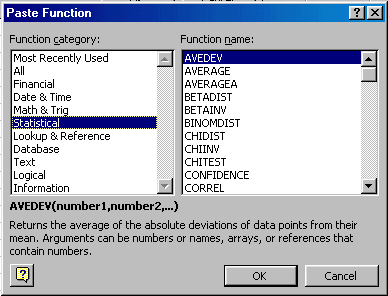
If you're comfortable with basic functions, you may want to try a more advanced one like VLOOKUP. You can check out our article on How to Use Excel's VLOOKUP Function for more information. If you want to learn even more about functions, check out our Excel Formulas tutorial.