Email 101
Email Basics
Understanding the email interface
Below are some examples of different email interfaces from Gmail. Review the images below to become familiar with various email interfaces.
Keep in mind that these examples will only provide a general overview. You can visit our Gmail topic to learn how to use an email application in detail.
Inbox
The inbox is where you'll view and manage emails you receive. Emails are listed with the name of the sender, the subject of the message, and the date received.
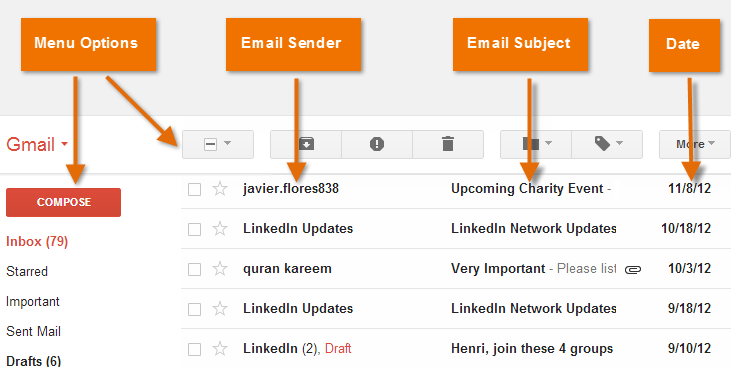 Gmail inbox
Gmail inboxMessage pane
When you select an email in the inbox, it will open in the Message pane. From here, you can read the message and choose how to respond with a variety of commands.
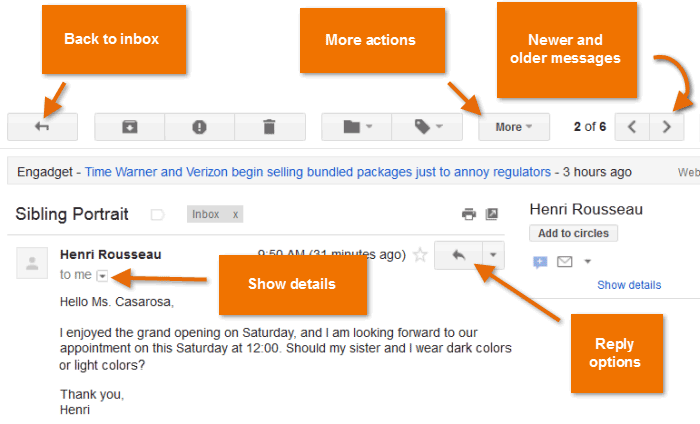 Some of the actions you can take while reading an email
Some of the actions you can take while reading an emailCompose pane
You can click the Compose or New button from your inbox to open the Compose pane to create your own email message. From here, you'll need to enter the recipient's email address and a subject. You'll also have the option to upload files (photos, documents, etc.) as attachments and add formatting to the message.
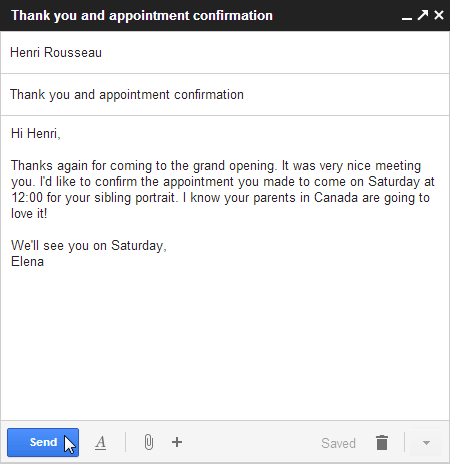 Typing a subject and body and sending an email
Typing a subject and body and sending an emailA Compose pane will also appear when you select Reply or Forward. The text from the original message will be copied into the Compose pane.