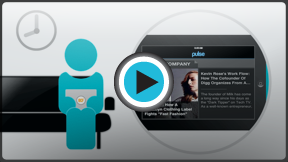Computer Basics
Understanding Applications
What is an application?
You may have heard people talking about using an application, or an app. But what exactly does that mean? An app is a type of software that allows you to perform specific tasks. Applications for desktop or laptop computers are sometimes called desktop applications, and those for mobile devices are called mobile apps. When you open an application, it runs inside the operating system until you close it. Much of the time, you will have more than one application open at the same time, and this is known as multi-tasking.
Watch the video to learn about how applications are used.
App is a common term for an application, especially for simple applications that can be downloaded cheaply or even for free. Many apps are also available for mobile devices and even some TVs.
Types of desktop applications
There are countless desktop applications out there, and they fall into many different categories. Some are more full-featured (like Microsoft Word), while others may only do one or two things (like gadgets). Below are just a few types of applications you might use:
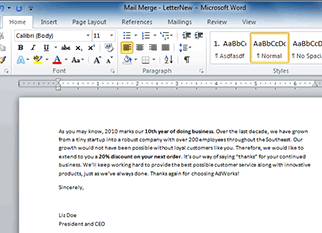 Microsoft Word
Microsoft Word- Word processors: A word processor allows you to write a letter, design a flyer, and create many other kinds of documents. The most well-known word processor is Microsoft Word.
- Personal finance: Personal finance software, such as Quicken, allows you to keep track of your income and expenses, create a budget, and more. Most personal finance programs can automatically download information from your bank so you don't have to manually add your transactions.
- Web browsers: A web browser is the tool you use to access the Web. Most computers come with a web browser pre-installed, but you can also download a different one if you prefer. Examples of browsers include Internet Explorer, Firefox, Google Chrome, and Safari.
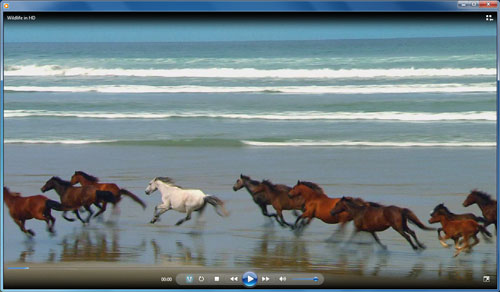 Watching a movie in Windows Media Player
Watching a movie in Windows Media Player- Games: There are many different games you can play on your computer. They range from card games such as Solitaire to action games like Halo 2. Many action games require a lot of computing power, so they may not work unless you have a newer computer.
- Media players: If you want to listen to MP3s or watch movies you've downloaded, you'll need to use a media player. Windows Media Player and iTunes are popular media players.
- Gadgets: Sometimes called widgets, these are simple applications you can place on your desktop (or on the Dashboard if you're using a Mac). There are many different types of gadgets, and they include calendars, calculators, maps, and news headlines.
Installing desktop applications
In order to work, an application usually has to be installed on your computer. Typically, installation is as simple as inserting the installation disc and following the instructions on the screen. For software downloaded from the Internet, you can usually double-click it after it is finished downloading and then follow the instructions on the screen. Many applications include a readme file (for example, readme.txt), which includes installation instructions and other information.
Use caution when downloading software, as it can contain viruses or other malware. If you have an antivirus program, you should scan the downloaded software before installing it. For more information, learn about Protecting Your Computer from Internet Threats in our Internet Safety tutorial.
Opening files with applications
Many applications are designed to open one or more types of files (or file formats). For example, Microsoft Word can create and edit Word documents. If you don't have the right kind of application, you won't be able to open a file. For example, if you are taking our Access 2010 tutorial, you will need to have Microsoft Access in order to open the sample database.
There are two main ways to open a file:
- Find the file on your computer, and double-click it. This will open the file using the default program.
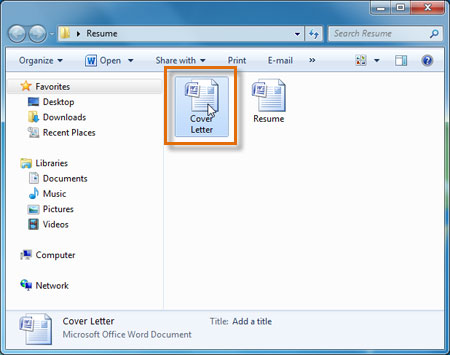 Double-clicking a file to open it
Double-clicking a file to open it - Open the application, then use the application to open the file. Once the application is open, you can go to the File menu at the top of the screen and select Open. This is useful because some files can be opened by several different applications, and this method allows you to choose which application to use.
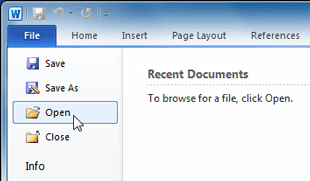 Opening a file within Microsoft Word
Opening a file within Microsoft Word
If you're not sure what a file's format is, you can look at the extension at the end of the file name (for example .docx, .txt, or .jpg). On some computers, the extension may be hidden, and you may need to look at the icon to determine the file format.
Mobile apps
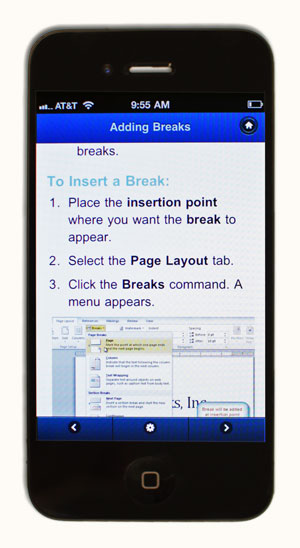 An iPhone running a mobile app
An iPhone running a mobile appDesktop and laptop computers aren't the only devices that can run apps. You can also download apps for mobile devices like smartphones and tablet computers, which opens up a lot of new possibilities. Here are a few examples of mobile apps:
- RedLaser: You can use RedLaser to compare prices while shopping. You simply scan an item's barcode using your phone's built-in camera, and the app searches the Web for the best price.
- Word Lens: Word Lens is a language translator app. Like RedLaser, it uses your phone's camera to take a picture of a sign, menu, or other text you want to translate, and it displays the translation for you.
- Foursquare: If you're going out to a restaurant, bar, or mall, you can "check in" with Foursquare to find nearby friends and also let your friends know where you are. Foursquare can also show you a list of nearby businesses (using your phone's built-in GPS), which can help you discover places you've never been to before.
Compared with traditional applications, mobile apps are relatively cheap. Many of them cost as little as $0.99, and others are free. If your mobile device has an Internet connection, you can download apps directly onto the mobile device. Otherwise, you can download them to your computer and then transfer them over.
Some of the tutorials on GCFLearnFree.org are available as mobile apps. You can go to our Mobile Apps page to download them for free.
Challenge!
- What are some examples of applications you have on your computer? Did you have to install them, or did they come pre-installed on your computer?
- Try double-clicking some files on your computer. Which applications open up?
- What are some examples of mobile apps?
- If you have a mobile device, research some of the apps available for Apple iOS or Android.