Chrome
Getting Started with Google Chrome
Downloading Chrome
Unlike Internet Explorer or Safari, Chrome does not come pre-installed with your operating system. To use Chrome, you must first download and install it to your computer. The process is simple and should take no more than a few minutes.
To download and install Chrome:
- Using your current web browser, navigate to www.google.com/chrome.
- The Google Chrome download page will appear. Locate and select the download button.
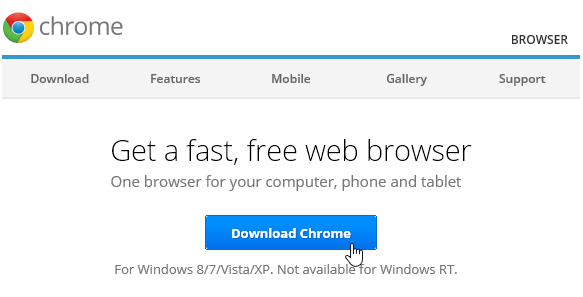 Downloading Chrome
Downloading Chrome - A dialog box will appear. Review the Terms of Service, then click Accept and Install.
 Accepting the terms of service
Accepting the terms of service - The Google Chrome Installer will open automatically. The download and installation process may vary depending on your current web browser and operating system. Step-by-step instructions will appear in the browser window if you are not sure how to proceed.
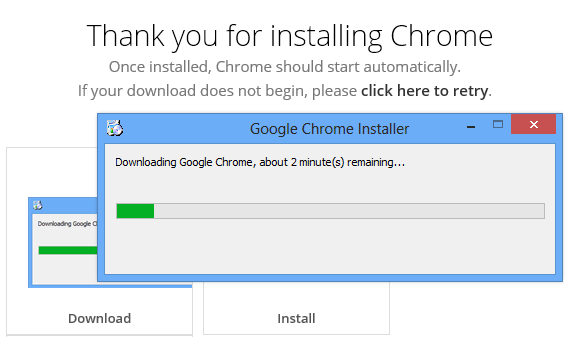 Installing Chrome
Installing Chrome - The installer will close when finished, and Google Chrome will open.
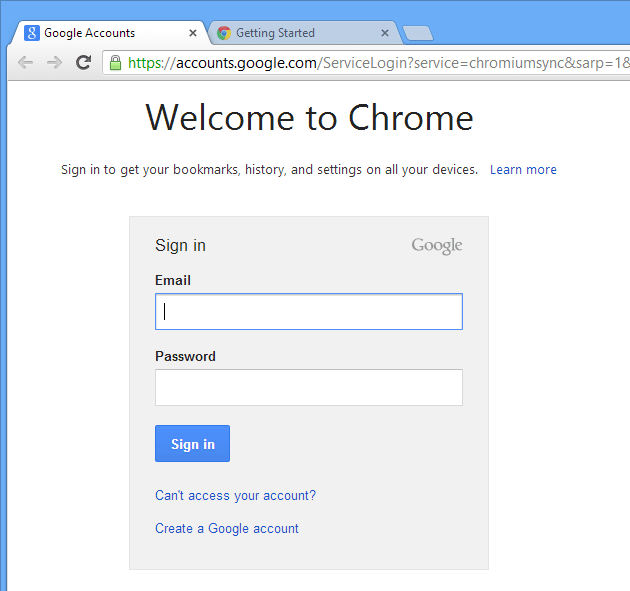 Opening Google Chrome for the first time
Opening Google Chrome for the first time
Accessing Chrome
- If you are using Windows, Chrome will add a shortcut on your desktop. Whenever you want to open Chrome, just double-click the icon. You can also access it from the Start menu or pin it to the taskbar.
 Opening Chrome on a Windows computer
Opening Chrome on a Windows computer - If you are using a Mac, you can open Chrome from the Applications folder. You can also drag Chrome to the Dock for fast access.
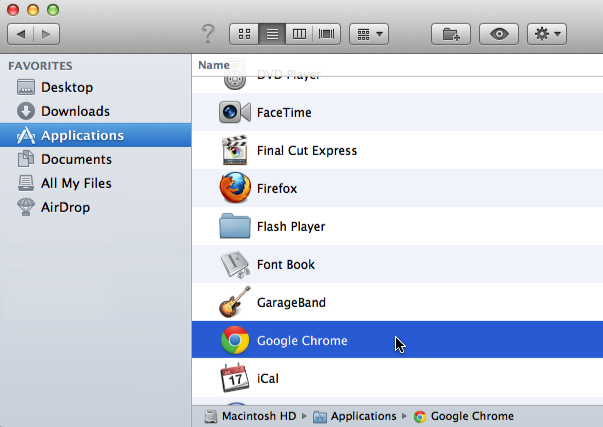 Opening Chrome on a Mac
Opening Chrome on a Mac
If you want to use Google Chrome as your only web browser, you can set it as your default browser. Check out our lesson on Customizing Chrome to learn how.