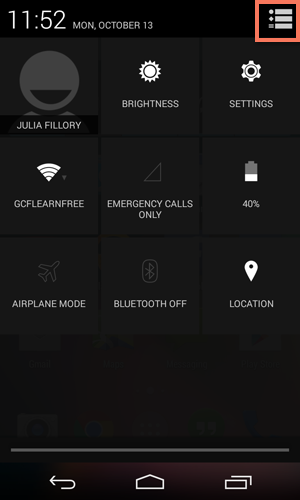Android Basics
Common Tasks
Accessing your device's settings
Once you're more familiar with your device, you might feel inclined to customize some of your settings. These settings let you control everything from the volume of your notifications to the way your lock screen works. They can even tell you how much storage space you're using.
We'll talk about various settings throughout this tutorial, so it's important to know how to access them. As for customizing them, we recommend taking the time to explore your options on your own. Because every device is different, your settings will be a reflection of whatever makes yours unique.
To open your settings:
- Open the Settings app on your device. If it isn't already on your Home screen, you'll find it in the Apps view.
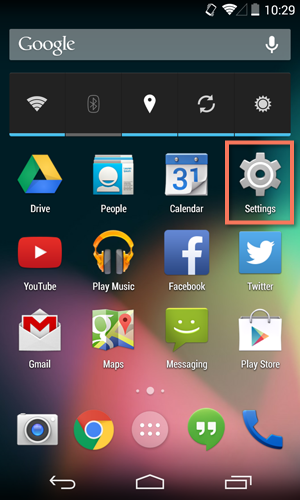
- Your settings will appear.
- Scroll through the list to find the section or setting you're looking for. Common sections include Wireless & Networks (where you can manage your connections) and Device (for personalizing your device).
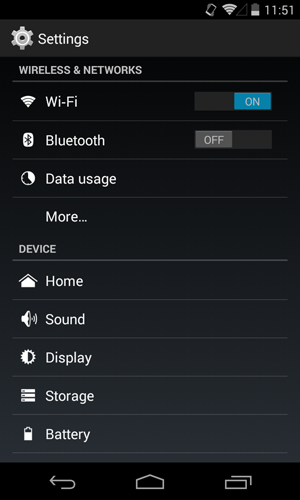
Some devices will include shortcuts to your settings in the Notification Shade. To get there, swipe down from the top of your screen, then tap the icon in the upper-right corner.