Android Basics
Getting Started with Your Device
Accessing the Internet
Your device can connect to the Internet almost anywhere, either though mobile data (3G/4G or LTE) or nearby Wi-Fi. So what exactly is the difference? Most data plans only give you a certain amount of data per month, and there can be repercussions if you go over your limit. With Wi-Fi, you can use the Internet as much as you want, and it won't count against your data.
To connect to Wi-Fi (optional):
Do you have access to a nearby Wi-Fi network (for example, at home or at work)? You can easily connect to it using the steps below. For networks that you access repeatedly, you generally only have to do this once. The next time you're in range, you'll be connected to the network automatically, as long as you leave the Wi-Fi feature turned on.
- Make sure you're on the Home screen, then open the Apps view. Your icon may look different from ours, but it's usually found in the Favorites tray near the bottom of the screen.
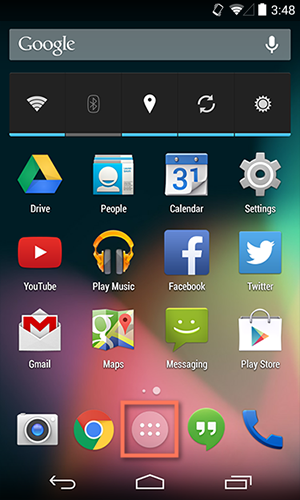
- Tap the Settings icon. You may need to swipe through a few screens to find it.
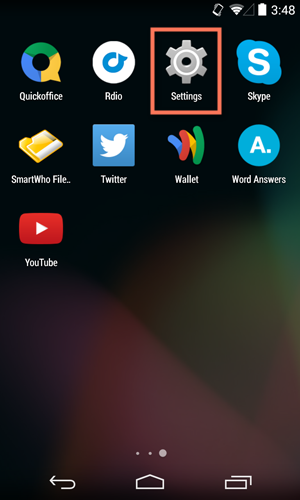
- Scroll through the list of settings until you find the Wi-Fi feature. If it isn't already set to ON, tap the control on the right.
- When you're done, tap the word Wi-Fi. This will open a list of nearby networks.
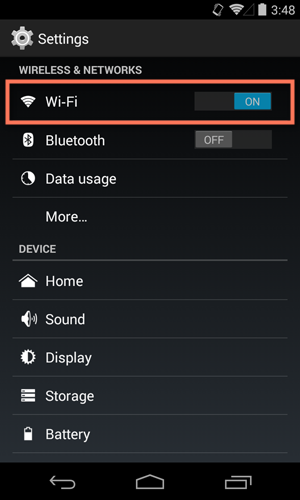
- To join a network, just tap the one you want. If the network is secured, you'll need to enter a password to connect to it.
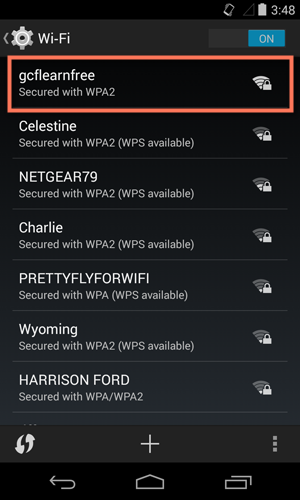
- When you're done, your device will remember the details of the network (including the password if applicable), so you can connect to it automatically in the future. If you ever want to change these settings, tap and hold the network name, then choose Forget or Modify.
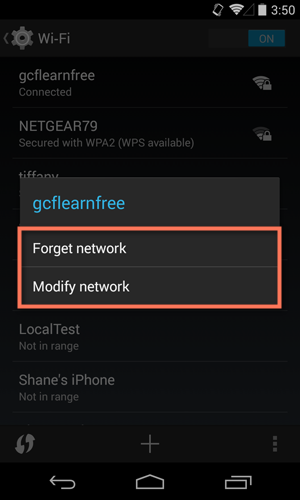
If the network you're connecting to is unsecured, you can access it without a password, but you should think carefully before you do (especially if it's a public hotspot, like Wi-Fi at your local coffee shop). Anything you view or share over an unsecured network is not necessarily safe from prying eyes.