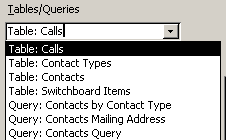Access XP
Running Database Queries
Creating a Single Table Query
In this example, we will create a new query and run it against that very same Contacts table. We will type the following command in the table: Show me the mailing address of all records in the Contacts table. When we create the query, we need to select the following fields in the Contacts table: Last Name, First Name, Address, City, State/Province, and Postal Code.
To Create a Simple Query:
- Open the Contacts Management database.
- In the database window, choose the Queries tab from the Object palette.
- Select the Create query by using wizard option and click the Open button .
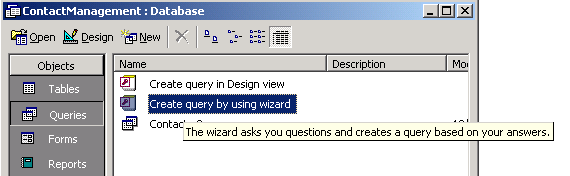
- The Simple Query Wizard opens.
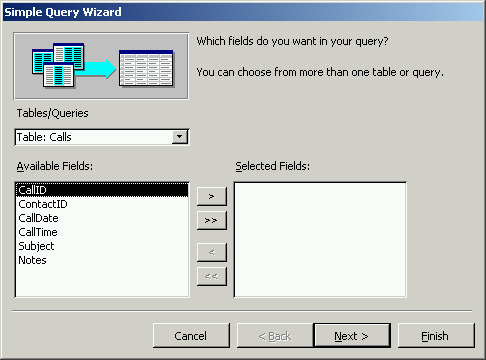
- From the Tables/Queries drop-down list, choose the table/query containing the fields you want to include in the query.