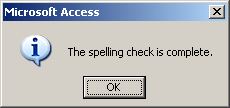Access XP
Editing and Deleting Table Records
Check the Spelling of Data
Spelling data correctly in Microsoft Access is essential. Sloppy data-entry work—the customer name Smithsson is mistakenly typed when the name is actually Smithson—can potentially leave the contact out of future queries or reports. The Spelling Check feature searches for spelling errors in a table, form, or query. In a table, Spelling Check specifically checks the spelling of records, fields, or text within a field.
To Check Spelling in a Table:
- Click on the Spelling button , or choose Tools
 Spelling from the menu bar, or press the F7 shortcut key. The Spelling dialog box opens.
Spelling from the menu bar, or press the F7 shortcut key. The Spelling dialog box opens.

- Access provides an alert whenever a word is found that is not in the Dictionary file. The unrecognized word is displayed in the Not in Dictionary text box.
- Correct the word either by performing any of the following actions:
- Type the correct word in the Change To field
- Click the Ignore button to ignore the change and move to the next word
- Highlight the correct word from a list of Suggestions and click the Change button
- Click the Add to add the word to the custom dictionary.
- A notification dialog box is opened when Access completes the spelling check. Click the OK button to close the dialog box.