Access XP
Editing and Deleting Table Records
Editing a Table Record in Datasheet View
Information in a record is likely to change over time, when someone moves from one address to another, or when someone else changes his or her phone number. Information can be changed in any field of any table record.
To Edit a Single Word in a Field:
- Move the mouse over the field you want to edit. The mouse pointer changes to an I-beam.
- To add characters to the field information (e.g., a letter needs to be added to a word), click once in the field at the spot where the information needs to be changed. An insertion point | appears.
- To overwrite a word in the field (e.g., "Road" needs to change to "Street"), double-click (or click-and-drag across the word) on the word in the field. Type the new information directly over the highlighted word.

To Edit an Entire Field:
Sometimes, you will need to change the entire contents of a field (e.g., someone has a new address). In Access, you can select an entire field for editing.
- Move the mouse pointer to the left edge of the field you want to edit.
- The mouse pointer changes to a selection tool, a large cross.
- Click to select the field.
- Type the new information.
 Warning! When attempting to edit an entire field, be careful not to move the mouse pointer so far to the left that you click on the Record Selector (pointer changes to an arrow pointing right) and select the entire record. In Access, you cannot edit fields when the entire record selected.
Warning! When attempting to edit an entire field, be careful not to move the mouse pointer so far to the left that you click on the Record Selector (pointer changes to an arrow pointing right) and select the entire record. In Access, you cannot edit fields when the entire record selected.
 Saving Your Work: Unlike the Word, Excel, or PowerPoint applications, you will not be prompted to save the data you entered when you exit the screen or close application. In Access, each record is saved automatically when you move to another record.
Saving Your Work: Unlike the Word, Excel, or PowerPoint applications, you will not be prompted to save the data you entered when you exit the screen or close application. In Access, each record is saved automatically when you move to another record.