Access 2013
More Query Design Options
Hiding fields within queries
Sometimes you might have fields that contain important criteria, but you might not need to actually see the information from that field in the final results. For example, take one of the queries we built in our last lesson—a query to find the names and contact information of customers who had placed orders. We included Order ID numbers in our query because we wanted to make sure we only pulled customers who had placed orders.
However, we really didn't need to see that information in our final query results. In fact, if we were just looking for customer names and addresses, seeing the order number mixed in there might have been distracting. Fortunately, Access makes it easy to hide fields while still including any criteria they contain.
To hide a field within a query:
- Open the query, and switch to Design view.
- Locate the field you would like to hide.
- Click the check box in the Show: row to uncheck it.
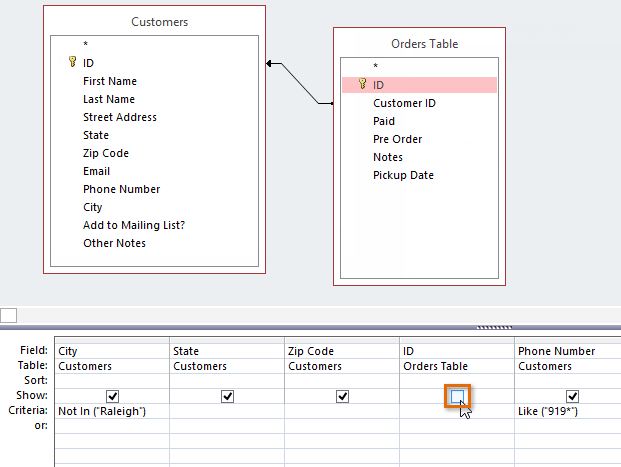 Unchecking a field to hide it
Unchecking a field to hide it - To see the updated query, select the Run command. The field will be hidden.
To unhide a hidden field, simply return to Design view and click the check box in the field's Show: row again.