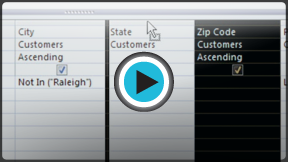Access 2010
More Query Design Options
Modifying queries
Access offers many options for making your queries work better for you. In addition to modifying your query criteria and joins after you build your queries, you can choose to sort or hide fields in your query results.
To modify your query:
When you open an existing query in Access, it is displayed in Datasheet View, meaning you will see your query results in a table. To modify your query, you must enter Design View, the view you used when creating it. There are two ways to switch to Design View:
- On the Home tab of the Ribbon, click the View command. Select Design View from the drop-down menu that appears.
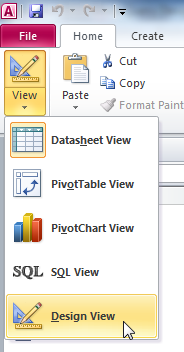 Switching to Design View with the View command on the Ribbon
Switching to Design View with the View command on the Ribbon - In the bottom-right corner of your Access window, locate the small view icons. Click the Design View icon, which is the icon farthest to the right.
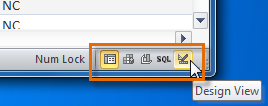 Switching to Design View using the View Icon
Switching to Design View using the View Icon
Once in Design View, make the desired changes, then select the Run command to view your updated results.
You may notice that Access offers other query views, like Pivot Table View, Pivot Chart View, and SQL View. You can ignore these—these views permit advanced functions that you will not need to use for this tutorial or for most Access functions.