Access 2010
Introduction to Databases
Introduction
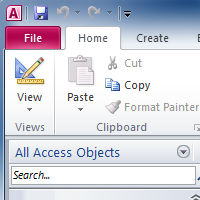
Access 2010 is a database creation and management program. To understand Access, you must first understand databases.
In this lesson, you will learn about databases and how they are used. You will familiarize yourself with the differences between data management in Access and Microsoft Excel. Finally, you will get a look ahead at the rest of the Access course.
What is a database?
A database is a collection of data that is stored in a computer system. Databases allow their users to enter, access, and analyze their data quickly and easily. They’re such a useful tool that you see them all the time. Ever waited while a doctor’s receptionist entered your personal information into a computer, or watched a store employee use a computer to see whether an item was in stock? Then you’ve seen a database in action.
The easiest way to understand a database is to think of it as a collection of lists. Think about one of the databases we mentioned above—the database of patient information at a doctor’s office. What lists are contained in a database like that? Well, to start with, there’s a list of patient names. Then there’s a list of past appointments, a list with medical history for each patient, a list of contact information ... and so on.
This is true of all databases, from the simplest to the most complex. For instance, if you like to bake you might decide to keep a database containing the types of cookies you know how to make and the friends you give those cookies to. This is one of the simplest databases imaginable. It contains two lists: a list of your friends, and a list of cookies.
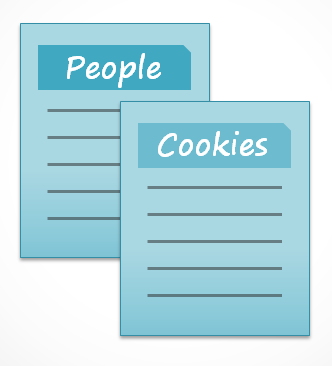
However, if you were a professional baker you would have many more lists to keep track of: a list of customers, a list of products sold, a list of prices, a list of orders ... it goes on and on. The more lists you add, the more complex the database will be.
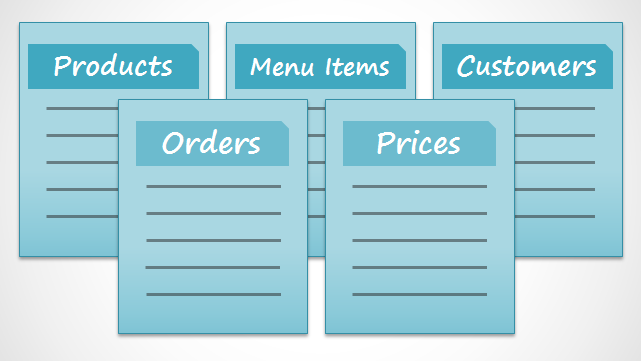
In Access, lists are a little more complex than the ones you write on paper. Access stores its lists of data in tables, which allow you to store even more detailed information. In the table below, the “People” list in the amateur baker’s database has been expanded to include other relevant information about the baker’s friends.
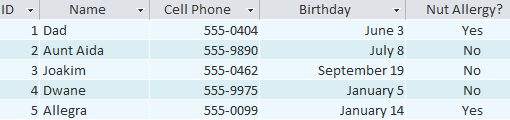 A table in Access
A table in AccessIf you are familiar with other programs in the Microsoft Office suite, this might remind you a lot of Excel, which allows you to organize data in a similar way. In fact, you could build a very similar table in Excel.
Why use a database?
If a database is essentially a collection of lists stored in tables and you can build tables in Excel, why do you need a real database in the first place? While Excel is great at storing and organizing numbers, Access is far stronger at handling non-numerical data, like names and descriptions. Non-numerical data plays a significant role in almost any database, and it's important to be able to sort and analyze it.
However, the thing that really sets databases apart from any other way of storing data is connectivity. We call a database like the ones you’ll work with in Access a relational database. A relational database is able to understand how lists and the objects within them relate to one another. To explore this idea, let's go back to the simple database with two lists: names of your friends, and the types of cookies you know how to make. You decide to create a third list to keep track of the batches of cookies you make and who they’re for. Since you're only making cookies you know the recipe for and you're only going to give them to your friends, this new list will get all of its information from the lists you made earlier.
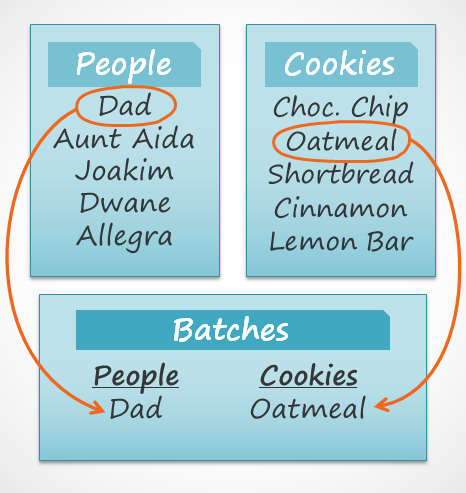
See how the third list uses words that appeared in the first two lists? A database is capable of understanding that the "Dad" and "Oatmeal" cookies in the "Batches" list are the same things as the "Dad" and "Oatmeal" in the first two lists. This relationship seems obvious, and a person would understand it right away. However, an Excel workbook wouldn’t.
Excel would treat all of those things as distinct and unrelated pieces of information. In Excel, you'd have to enter every single piece of information about a person or type of cookie all over again each time you mentioned it, because that database wouldn't be relational like an Access database. Simply put, relational databases can recognize what a human can: If the same words appear in multiple lists, they refer to the same thing.
The fact that relational databases can handle information this way allows you to enter, search, and analyze data in more than one table at a time. All of these things would be difficult to do in Excel, but in Access even complicated tasks can be simplified and made fairly user friendly.
Taking the Access 2010 tutorial
What to expect from this course
This course will not teach you how to build a database from scratch. It is designed for people who plan to use a pre-existing database, most likely in the workplace.
The course begins with a basic introduction to Access. You will become familiar with the structure of an Access database and learn how to navigate various windows and objects contained in it. As the course goes on, you will learn how to enter information in a variety of ways. You will also learn how to sort, retrieve, and analyze that information by running queries. After you understand how to use your database, you’ll be introduced to tools that let you modify its structure and appearance.
By the end of this course, you will be able to use a database with confidence. You should also be able to alter it to best suit your needs.
Is this course right for you?
If you’ve read the description and believe this course fits your needs, go ahead and jump in. As mentioned, this course is primarily designed to teach people how to use an existing database, but no matter what your eventual goal is this course can provide you with a solid foundation.
If you’re planning to create a system to keep track of personal information, carefully consider whether you need the full functionality of Access in your database. While Access is an extremely useful tool, setting up a new database can be difficult and time consuming. If you don't necessarily need the full connectivity of a relational database, consider managing your information with Excel instead. If you decide to create your own database, review our lesson on Designing Your Own Database for resources on database creation.