Access 2007
Using Queries to Make Data Meaningful - Part 2
Sorting and filtering query results
Once you have the results looking how you want them, you can sort and filter them to narrow your results down even further. This can be done using the methods of sorting and filtering covered in Lesson 10 and Lesson 11, or by applying the sort and filter in the query design itself.
To sort via the query design
To add a Sort to any field in the query design:
- Click on the Sort row for the field you wish to sort. A drop-down list will appear:
 Sorting via Query Design
Sorting via Query Design - Choose one of the options:
- Ascending will show the results sorted with the lowest numerical value or the text value closest to A first.
- Descending will show the results with the highest numerical value or the text value furthest from A first.
- (not sorted) will keep your records grouped but will not sort them.
- Click Run! to see the results.
To filter via the query design
To add a filter to your query design:
- Click the Criteria row in the query design.
- Add your filter criteria by typing the value in the cell, as we did in the following example:
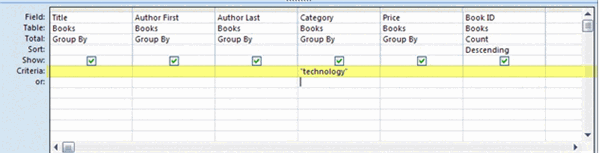 Filtering via Query Design
Filtering via Query Design - Click Run! to see the results.