Access 2007
Setting up Tables and Fields
Setting the data type for a field
Access 2007 lets you control how data can be entered in each table field within your database. This is done using Data Type. The default Data Type is text for every field after the ID field, which was set to auto-number. You can change the Data Type setting in two ways:
- From the Data Type & Formatting command group on the Ribbon
- From the Data Type column in Design View
From the Ribbon
To change the data type from the Ribbon, click on the field header. Then, select the data type you want from the drop-down menu next to the Date Type command.
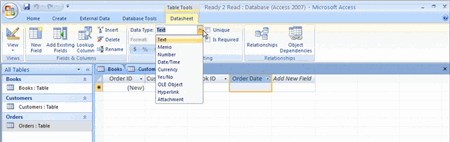 Setting Data Type via Ribbon
Setting Data Type via Ribbon
In Design View
To change the data type in Design View, click the field name, then press the tab key on your keyboard. From the drop-down menu under the Data Type column, select the format you want.
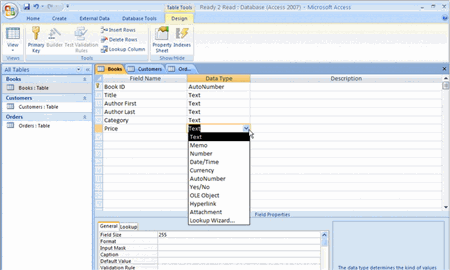 Setting Data Type in Design View
Setting Data Type in Design View
The Data Type is more noticeable when the database is being populated with records. It will cause data to be formatted for currency, text, number, and date/time just in Microsoft Excel.