Access 2003
Adding Form Records
Contacts Table: Adding records using the enter/view contacts form
The Contacts form is used to add or change information in the Contacts table. The only time the Contacts form is blank is when the new table to which it is associated does not yet have any records added to it. Otherwise, information reflecting the first record in the table is presented when the form is displayed. When adding new records, you are required to input information in the required fields of a blank data entry form.
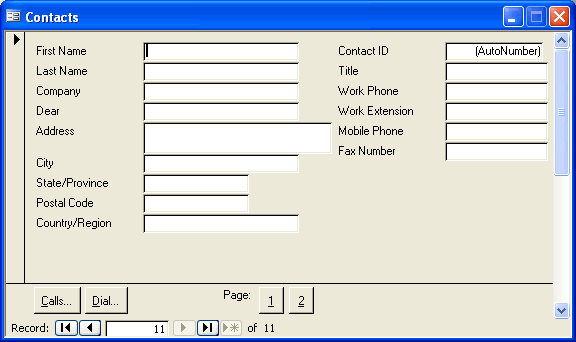
To add a contact record:
- Click the New Record button to display a blank data entry form. A blank entry form is displayed.
- Type the requested information into each field on the form. If the field label reads First Name, type the first name of the individual being entered into the database.
- Press Enter or Tab to move from one field to the next, or click in the field using your mouse.
- Complete entries in the remaining form fields: Last Name, Company (if applicable), Address, City, State/Province, Postal Code, Country, Title, Work Phone, Work Extension, Mobile Phone, and Fax Number fields.
- When finished entering information on this page, click the page 2 button to display additional fields.
- On page 2, complete entries in the Contact Type, Email Name, Referred By, and Notes fields.
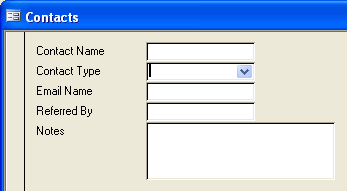
 Saving your work: Unlike Word, Excel, and PowerPoint applications, you will not be prompted to save the data you entered when you exit the screen or close application. In Access, each record is saved automatically when you move to another record or exit the form.
Saving your work: Unlike Word, Excel, and PowerPoint applications, you will not be prompted to save the data you entered when you exit the screen or close application. In Access, each record is saved automatically when you move to another record or exit the form.