Access 2000
Creating a Report
The Report Wizard
The Report Wizard asks a series of questions and uses responses to create a report.
To Create a Report using the Report Wizard:
- Open the database window. Choose Reports from the Object palette.
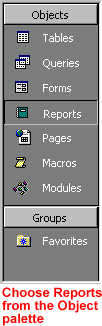
- Click New to open the New Reports dialog box.
![]()
- Choose Report Wizard.
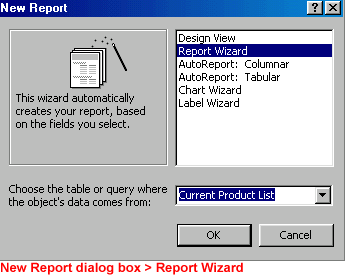
- Click the drop-down list and choose the table on which the report or query is based.
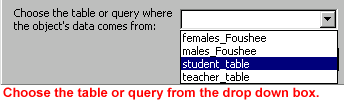
- Click OK to begin the Report Wizard.
 When
you save a report, only the structure of the report is saved, not the underlying
data you see in the preview. Data shown in the preview is always as current
as the records in the database.
When
you save a report, only the structure of the report is saved, not the underlying
data you see in the preview. Data shown in the preview is always as current
as the records in the database.