Before HTML5, browsers could only natively display one type of multimedia.
<img src="omgcat.gif">
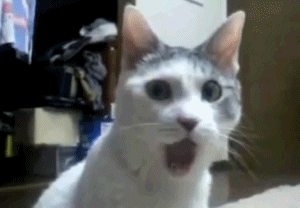
Before HTML5, browsers could only natively display one type of multimedia.
<img src="omgcat.gif">
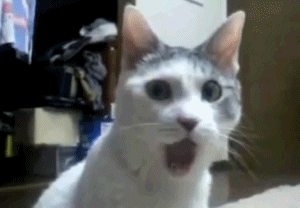
Plugins proliferated:
To embed a file for a plugin to open, you'd use:
<embed>
Introduced in Netscape 2.0, a simple tag.
<object>
Introduced in HTML 4.01 spec, this tag supports more complex configuration.
The embed tag should specify src and type attributes.
<embed type="application/x-shockwave-flash" src="zombie_walk.swf"/>
The object tag should have one or more param child tags that give info to the browser on what to embed.
<object width="300" height="150"> <param name="movie" value="zombie_walk.swf"/> <param name="bgcolor" value="white"/> </object>
The object tag can include content that is executed if the browser doesn't understand the object tag. This content could be text, another object tag, or an embed tag.
<object classid="clsid:02BF25D5-8C17-4B23-BC80-D3488ABDDC6B" codebase="http://www.apple.com/qtactivex/qtplugin.cab" height="400" width="500"> <param name="src" value="springs.mov" > <param name="autoplay" value="true" > <embed type="video/quicktime" pluginspage="http://www.apple.com/quicktime/download/" height="400" width="400" src="springs.mov" autoplay="true" /> </object>
The code from the previous slide produces:
The (old) Youtube embed code includes an object and an embed tag.
<object width="480" height="385">
<param name="movie"
value="http://www.youtube.com/v/ddm5bbeqHVA"/>
<param name="allowFullScreen"
value="true"/>
<param name="allowscriptaccess"
value="always"/>
<embed src="http://www.youtube.com/v/ddm5bbeqHVA"
type="application/x-shockwave-flash"
allowscriptaccess="always"
allowfullscreen="true" width="480" height="385"/>
</object>
The code from the previous slide produces:
In HTML5, you can embed audio or video using native HTML tags audio and video, and if the browser supports the tags, it will give users controls to play the file.
Why is native better?
The audio element is used for embedding an audio player inside a page for a particular audio file.
You can use various attributes to customize the player: preload, autoplay, loop, and controls.
<audio src="argentina.ogg" controls="true" preload="true"></audio>
The video element embeds a video player for a particular video file.
You can use these attributes to customize the player: poster, preload, autoplay, loop, and controls.
<video src="chrome_japan.ogv" controls width="390"></video>
An audio track is compressed, stored, and decoded according to a codec. Most audio codecs support two channels of sound, some support more.
The most relevant audio codecs are:
There is no official codec for browsers to support, so they vary:

A video file, like an ".avi" file, is really a container for multiple related files that describe a video, like:
The most popular video containers are:
A video track is compressed and stored in a particular way, and a "codec" describes how to turn the stored data into the series of images that you see.
The most relevant video codecs are:
Each browser supports a different combo of formats and codecs, due to patents issues. This is the current situation:

There are now many online services, desktop apps, and command-line libraries for encoding, like:
As we saw, different browsers support different formats. Thankfully, HTML5 lets us specify multiple sources for the video and audio elements, so browsers can use whichever works for them.
<video height="200" controls=""> <source src="chrome-japan.webm" type="video/webm"/> <source src="chrome-japan.mp4" type="video/mp4"/> <source src="chrome_japan.ogv" type="video/ogg"/> </video>
There are some browsers that don't support these new elements. In that case, you can provide a fallback option via a browser plug-in, like Java or Flash, and put the fallback inside the element. For example, here's a Flash fallback:
<video src="video.ogv" controls>
<object data="flvplayer.swf" type="application/x-shockwave-flash">
<param value="flvplayer.swf" name="movie"/>
</object>
</video>
The track tag can be used to specify subtitles, captions, chapters,
descriptions, and metadata:
<video src="video-file.mp4" controls> <track src="en.vtt" kind="subtitles" srclang="en" label="English subtitles" default> <track src="de.vtt" kind="subtitles" srclang="de" label="German subtitles"> <track src="ch-en.vtt" kind="chapters" srclang="en" label="English chapter listing" default> </video>
The WebVTT or SRT file format describes timed information.
Tags and annotations can be used to specify class names, timestamps, positioning:
1
00:00:10.500 --> 00:00:13.000 A:start
Elephants Dream
2
00:00:15.000 --> 00:00:18.000 A:end L:10%
And thus it <b>begins</b>...
Many of these attributes can be set via JS, and trigger events on change:
var video = document.getElementsByTagName("video")[0];
alert(video.currentTime);
video.playbackRate = video.playbackRate * 2;
<div id="time">0</div>
<script>
var video = document.getElementsByTagName("video")[0];
video.addEventListener('timechange', function() {
document.getElementById("time").innerHTML = video.currentTime;
}, false);
</script>
W3C Video Events Spec
<button id="play" title="play" onclick="playVideo()">play</button>
<script>
function playVideo() {
var video = document.getElementsByTagName("video")[0];
video.play();
}
</script>
