Workplace Basics
Getting Acquainted with the Computer Workstation
Introduction
By the end of this lesson, you should be able to:
- Recognize the role of technical support staff
- Become familiar with a typical office computer workstation
- Identify equipment common to an office environment
Technical support staff

Most large office environments are equipped with on-site technical support staff. Technical support staff titles can vary, but make it a point to get to know your systems administrator. He or she can provide technical support when you need it most.
A systems administrator can help you:
- Set up your computer system
- Establish your access to the network server
- Respond to your questions about system operation
- Address any software and hardware problems
- Provide appropriate training
Systems administrators have many other duties, including maintaining the network server and overseeing network security. In other words, they may not always be available to address your technical difficulties. Today's office workers must be equipped to solve minor technical difficulties on their own. Visit our Computer Basics course for more information.
Your workstation
The systems administrator should sit down with you and introduce you to your new computer workstation. While you have this person's attention, make sure you cover the following important topics:
- Establish a user name and password so you can log in to the computer network.
User names and passwords are required in multi-user computer systems such as an office environment. Your user name is used to identify you in the system and usually consists of a combination of your first and last name. Passwords grant you access to protected computers, programs, and files. Passwords should be made up of a secret combination of characters. Your password should be something no one can guess to ensure network security. To learn more, visit our Internet Safety course. - Determine which printer you should use.
A typical medium to large office has several printers. Ask which one you can use, and determine whether the systems administrator has set up your computer so you can use it. If necessary, ask for a brief demonstration. - Ask if there are any manuals or other training materials available.
You may be expected to solve minor technical difficulties. Prove you are self-sufficient and ask if there are any technical documentation materials available for you to use. Larger companies may provide online training you can access anytime.
Your workstation
- Determine which email client you'll be using. Ask if there is a webmail feature so you can access your email remotely.
Your office may use an email client other than the one you're used to, so have the systems administrator walk you through the basics and ask for documentation on how the system works. - Determine how to back up and archive your work.
As a home computer user, you may be used to backing up your work using a portable/zip drive, CD/DVD drive, or web server. Your systems administrator should have an established standard procedure for backing up and archiving work. Be sure to ask how long work is stored on the network server, and determine how to recover your work in case of an emergency. - Ask questions regarding your computer's operating system and software.
While you should know how to solve minor technical problems, don't be afraid to ask questions. This is especially true if you are being trained on a new system. - If necessary, ask about remote access software.
Remote access software allows you to log on to a network from a remote location. This is especially useful if you travel a lot or are a telecommuting employee.
Common office equipment
Aside from your computer, there are several types of office equipment used in an office environment.
- Multi-line telephone
A multi-line telephone is similar to your home phone, but it can manage several phone lines. Basic features include answering a call on another line, holding and transferring calls, and using the intercom and speakerphone. - Voicemail
Voicemail is similar to your home answering machine or voicemail system. It allows you to record an outgoing message that will play to incoming callers when you are unable to answer your phone. When you are ready, you can retrieve messages, save them, forward them to another voicemail box, or erase them. - Printer
A printer allows you to print hard copies. Some offices have sophisticated printers that can print double-sided copies, collate, staple, use color, and print photo-quality images. - Fax machine
A fax machine is a device that allows you to send and receive pictures and text over a telephone line. While email has replaced fax machines to a certain extent, it is still commonly used and is especially helpful when someone must send a signed document quickly. - Mail postage machine
This machine will weigh and affix the proper postage to letters and other packages.
Before you operate any office equipment:
- Ask for a demonstration.
- Try it.
- Consult the operation manual.
- Seek the help of a technician if you have technical problem.
- BarnesandNoble.com: If you are unfamiliar with your computer's software or operating system, Barnes & Noble has a large selection of technical documentation. Before you buy, ask whether your employer will purchase it for you.
- Book: Who Moved My Cheese?: An Amazing Way to Deal with Change in Your Work and in Your Life by Spencer Johnson