Word XP
Edit Tables
Editing Tables
Once you have created your table, you may find that you need to format text within your table, insert or delete rows and columns, or perhaps just change the appearance of your table so that it is more visually appealing.
Formatting Text in Tables
Fortunately, whatever you do to format text in a paragraph (make it bold green, for example), you can do to text in a table cell. Formatting text within a table can be accomplished through a variety of means, including the Formatting menu, the Tables and Borders toolbar, the Task Pane and keyboard shortcuts.
Rotating Text in Tables
Many advertisements, for sale signs, menus, and other creative documents use Word's text direction feature to change typical horizontal text to eye-catching vertical text. You can rotate text so it runs vertically, facing either the right or the left.
To Rotate Text in a Table Cell:
- Select the cell(s) you want to rotate.
- Click the Change Text Direction button
 : on the Tables and Borders toolbar.
: on the Tables and Borders toolbar. - Clicking the Change Text Direction button once turns text to the vertically left, the second click turns text to vertically right, and the third click will bring your text back to a horizontal position.
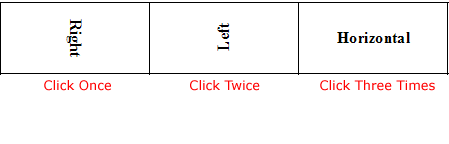
 The insertion point rotates when entering vertical text, but editing vertical text is really no different than editing horizontal text.
The insertion point rotates when entering vertical text, but editing vertical text is really no different than editing horizontal text.