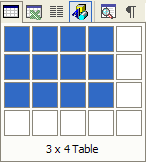Word XP
Working with Tables
Creating Tables Using the Insert Table Dialog Box:
- Click Table on the Menu Bar.
- Select Insert and then Table from the cascading menu. The Insert Table dialog box appears.
- Determine the number of columns and rows you need in your table. You can add more later, but save yourself some work. You can always add rows by pressing Tab at the end of a row.
- To create a table as wide as your page, leave the Fixed Column Width setting on Auto.
- Click OK. A table is inserted into your document.
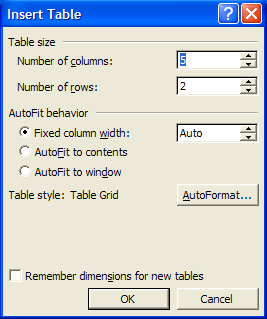
Another automated way to create a quick table is by using the Insert Table Button on the Standard toolbar.
Creating Tables Using the Insert Table Button:
- Click the Insert Table Button
 .
. - Now, drag the number of columns and rows you want in your table.