Word XP
Spell and Grammar Check
Spelling and Grammar Dialog Box
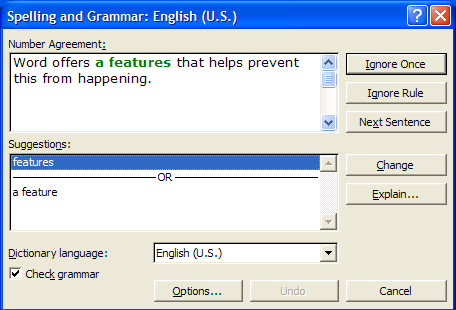
To Use the Spelling and Grammar Dialog Box:
- Choose one of the following options, depending on what you think of Word's suggestions:
- Click Ignore Once to ignore this one instance of the grammatical error in your document.
- Click Ignore Rule to ignore this grammatical error and all other grammatical errors of this type in the document.
- Click Next Sentence to take you to the next grammatical error listed in your document.
- Click Change to replace the error with what is in the Suggestion box.
- Click Explain to open the Office Assistant, which will offer you reasons for this error.
 If the red and green wavy lines distract you, you can turn them off:
If the red and green wavy lines distract you, you can turn them off:
- Choose Tools Options from the menu bar. The Options dialog box appears.
- Click the Spelling & Grammar tab.
- Un-check the Check Spelling as You Type or Check Grammar as You Type so the check box so that it is empty.
- Click OK.
 Don't forget to use Spell and Grammar Check!
Don't forget to use Spell and Grammar Check!