Word XP
WordArt Drawing Objects in Word XP
Need to create a special flyer that catches attention? WordArt drawing objects might be what you are looking for.
Using WordArt in Word XP, you can create text graphics that bend, slant, and appear metallic or wooden and much more. WordArt can even be shadowed, skewed, rotated, and stretched.
Here are just a few examples of what WordArt allows you to do:

To insert WordArt:
- Place the insertion point where you would like to insert WordArt.
- Click the WordArt button on the Drawing toolbar
 . The WordArt gallery opens.
. The WordArt gallery opens. - Choose a WordArt style.
- The Edit WordArt Text dialog box appears.
- Edit the font, size, and style.
- Click OK.
Even after you have created your exciting WordArt, you still have a chance to continue formatting this new picture by using the WordArt dialog box. It allows you to change the colors, shape, spacing, alignment, and much more.
To open the WordArt dialog box:
- Right-click the WordArt object you created.
- Select Format WordArt. The WordArt dialog box appears.
- Use this dialog box to edit the color, size, and layout.
 Learn more about creating and customizing WordArt by visiting our Word XP tutorial.
Learn more about creating and customizing WordArt by visiting our Word XP tutorial.