Word XP
Word XP Task Pane
Word XP not only offers a new look and feel, but it also features some new tools. One of the most notable changes from Word 2000 to Word XP is the Task Pane.
When you first open Word XP, the Task Pane will appear on the right side of the Word window. The task pane provides easy access to commonly used menus, buttons, and tools.
If you do not see your task pane, you can view it by either selecting certain commands or by manually opening it.
To open the Task Pane:
- Click View in the menu bar.
- Select Task Pane.
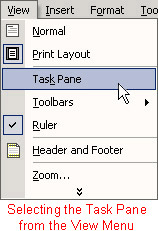
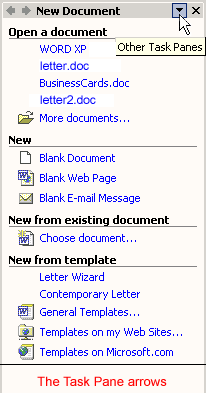

The different Task Pane menus are:
- New Document
- Clipboard
- Search
- Insert Clip Art
- Styles and Formatting
- Reveal Formatting
- Mail Merge
- Translate
Instead of having to rely on the Standard menu buttons and menu bar, you can now quickly view your document details and launch important menus by using the Task Pane.
You can easily navigate through the different task panes available to you by clicking on the down arrow located at the top of the Task Pane. Once you have opened different panes, you can navigate through them by clicking on the left and right arrow button on the left. To close your task pane, click the X symbol on the far right of the bar.
 To learn more about other new features in Word, visit our Word XP tutorial.
To learn more about other new features in Word, visit our Word XP tutorial.