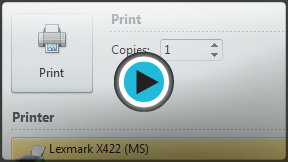Word 2010
Printing
Printing
In previous versions of Word, there was a Print Preview option that allowed you to see exactly what the document looked like before printing it. You may have noticed that this feature seems to be gone in Word 2010. It actually hasn't disappeared; it's just been combined with the Print window to create the Print pane, which is located in Backstage view.
To view the Print pane:
- Click the File tab to go to Backstage view.
- Select Print. The Print pane appears, with the print settings on the left and the Preview on the right.
Click the buttons in the interactive below to learn about the Print pane.
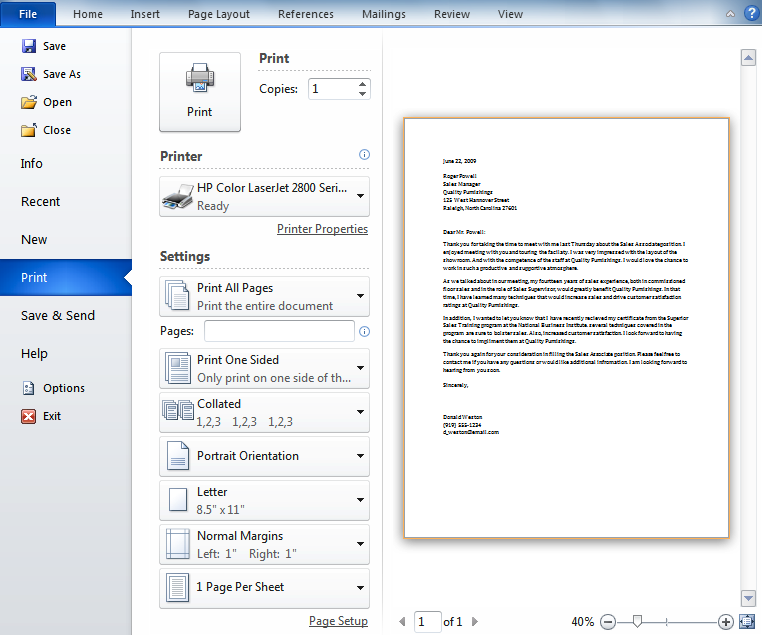
Single and Double-Sided Printing
Choose whether to print on one side or both sides of the paper.
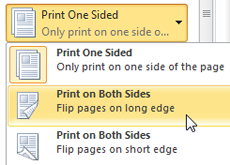
Print Range
Here you can choose whether to print all or just part of your document.
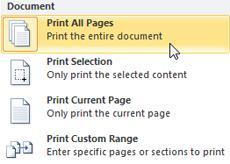
Printer
You may need to select the printer that is used if your computer is connected to multiple printers.

Collated/Uncollated
If you're printing multiple copies, you can choose whether you want the copies collated or uncollated.
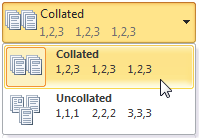
The Print Button
When you're satisfied with your printing settings and are ready to print your document, click the Print button.
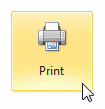
Page
Click the arrows to view a different page in the Print Preview area.
Zoom
You can drag the slider to zoom the Print Preview. If you zoom out, you can view multiple pages at the same time.
Print Preview
This allows you to see how your document will look when printed.
Pages Per Sheet
Word allows you to print more than one page on a single sheet, and you can set the number of pages per sheet here.
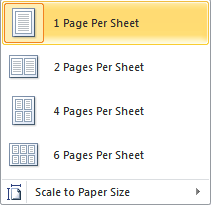
Margins
You can adjust the margins here. This is useful if parts of your document are being cut off by the printer.
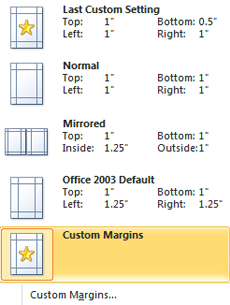
Paper Size
Choose the paper size that you want your printer to use.
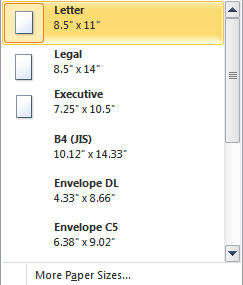
Orientation
Here you can choose Portrait or Landscape orientation.
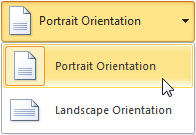
To print:
- Go to the Print pane.
- If you only want to print certain pages, you can type a range of pages. Otherwise, select Print All Pages.
- Select the number of copies.
- Check the Collate box if you are printing multiple copies of a multi-page document.
- Select a printer from the drop-down list.
- Click the Print button.