Word 2007
Working with Headers and Footers
Introduction
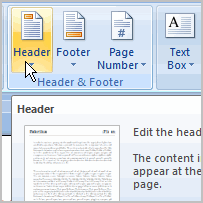 You can make your document look professional and polished by utilizing the header and footer sections. The header is a section of the document that appears in the top margin, while the footer is a section of the document that appears in the bottom margin. Headers and footers generally contain information such as page number, date, and document name.
You can make your document look professional and polished by utilizing the header and footer sections. The header is a section of the document that appears in the top margin, while the footer is a section of the document that appears in the bottom margin. Headers and footers generally contain information such as page number, date, and document name.
In this lesson, you will learn how to insert built-in and blank headers and footers.
Headers and footers
Watch the video! (3:24 min)
Download the example to work along with the video.
To insert a header or footer:
- Select the Insert tab.
- Click either the Header or Footer command. A menu appears with a list of built-in options you can use.
- Left-click one of the built-in options, and it will appear in the document.
OR - Left-click Blank to select it.
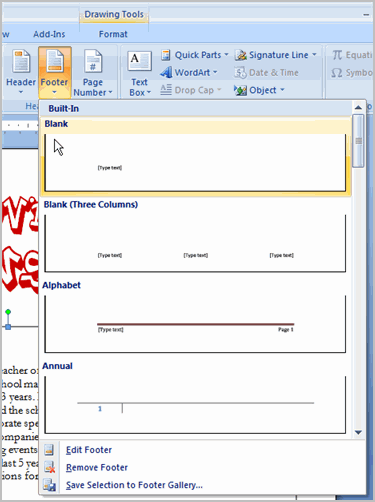
- The Design tab with Header and Footer tools is active.
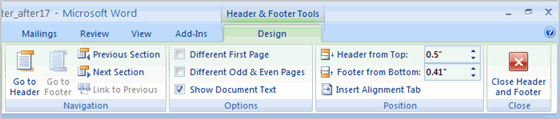
- Type information into the header or footer.
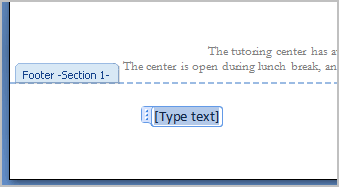
To insert the date or time into a header or footer:
- With the header or footer section active, click the Date & Time command.
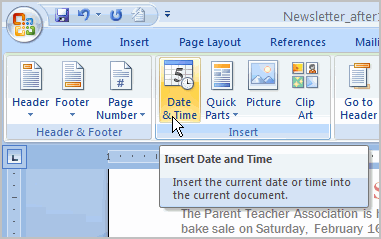
- Select a date format in the dialog box that appears.
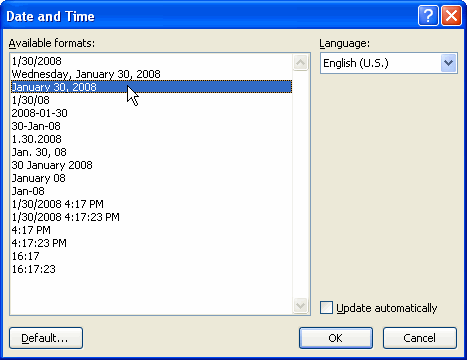
- Click OK. The date and time now appear in the document.
Other header and footer options
There are many other header and footer options you can use to design these sections of your document. From the Header and Footer Tools Design tab, you can see all of your design options.

Challenge!
Use the newsletter or any Word document you choose to complete this challenge.
- Add your name in the header of a document.
- Right-align the text in the header.
- Select a built-in footer with a page number.