Word 2007
Columns and Ordering
Introduction
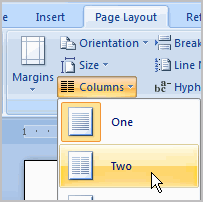 Two useful formatting features in Word are the columns and ordering commands. Columns are used in many types of documents but are most commonly used in newspapers, magazines, academic journals, and newsletters. Ordering is the process of layering two or more shapes so they appear in a certain way. For example, if you have two shapes that overlap and want one shape to appear on top, you will have to order the shapes.
Two useful formatting features in Word are the columns and ordering commands. Columns are used in many types of documents but are most commonly used in newspapers, magazines, academic journals, and newsletters. Ordering is the process of layering two or more shapes so they appear in a certain way. For example, if you have two shapes that overlap and want one shape to appear on top, you will have to order the shapes.
In this lesson, you will learn how to insert columns into a document and order an image and a shape.
Inserting columns and ordering objects
Watch the video! (3:32 min)
Download the example to work along with the video.
To add columns to a document:
- Select the text you want to format.
- Select the Page Layout tab.
- Left-click the Columns command.
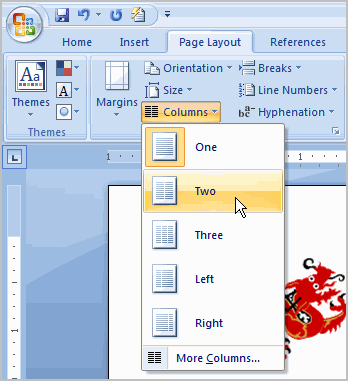
- Select the number of columns you would like to insert.
Click the Show/Hide command on the Home tab to display the paragraph marks and breaks.
The Format Painter command allows you to easily format text to appear like other text in your document. Select the text that is formatted the way you want, click the Format Painter command on the Home tab, and select the text you want to change. The new text now appears modified.
To change the order of objects:
- Right-click the object you wish to move. In this example, click the shape.
- In the menu that appears, select Order.
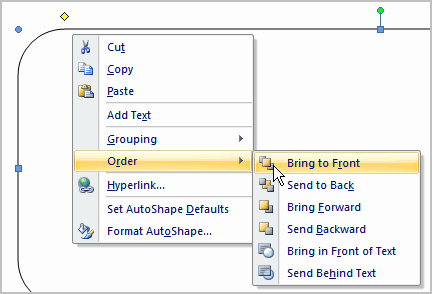
- Select a menu option that will arrange the item in the desired way. In this example, select Send Behind Text.
- The text and image are now displayed layered on top of the shape.
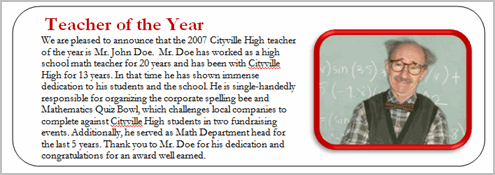
Challenge!
Use the newsletter or any Word document you choose to complete this challenge.
- Select text you want to format into columns.
- Format the selected text into two columns.
- Insert a picture and a shape.
- Practice ordering using the picture and shape.