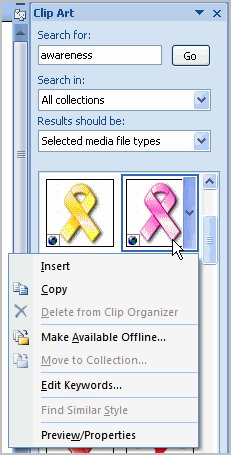Word 2007
Inserting Clip Art
Working with Clip Art
Watch the video! (2:52 min)
Download the example to work along with the video.
To locate Clip Art:
- Select the Insert tab.
- Click the Clip Art command in the Illustrations group.
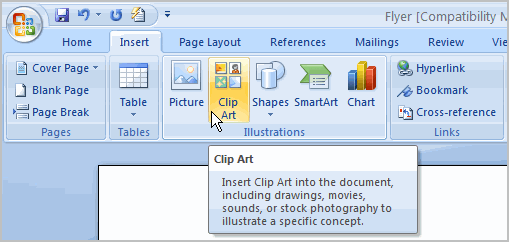
- The Clip Art options appear in the task pane on the right.
- Enter keywords in the Search for: field that are related to the image you wish to insert.
- Click the drop-down arrow next to the Search in: field.
- Select Everywhere to ensure that Word searches your computer and its online resources for an image that meets your criteria.
- Click the drop-down arrow in the Results should be: field.
- Deselect any types of images you do not wish to see.
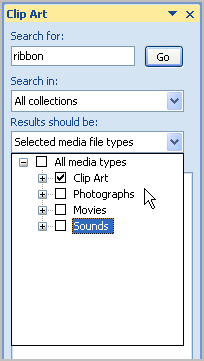
- Click Go.
To insert Clip Art:
- Review the results from a Clip Art search.
- Place your insertion point in the document where you wish to insert the Clip Art.
- Left-click an image in the task pane. It will appear in the document.
OR - Left-click the arrow next to an image in the task pane.
- Select Insert, Copy, or any of the other options on the list.