Word 2007
Working with Hyperlinks
Introduction
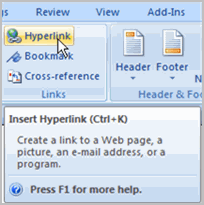 A hyperlink is a piece of text or an image in an electronic document that can connect readers to another portion of the document or a different webpage. In addition, a hyperlink can be used to connect to and open an email client window.
A hyperlink is a piece of text or an image in an electronic document that can connect readers to another portion of the document or a different webpage. In addition, a hyperlink can be used to connect to and open an email client window.
Ever noticed the active links on webpages that allow you to jump from one page to another? You just used one to open this lesson. These are hyperlinks. You can use these in electronic versions of your Word documents, just like you do in webpages. In this lesson, you will learn the basics of working with hyperlinks, including how to insert and remove them in your Word document.
Hyperlinks
Watch the video! (2:25 min)
Download the example to work along with the video.
To insert a hyperlink:
- Select the text or image you would like to make a hyperlink.
- Select the Insert tab.
- Click Hyperlink in the Links group. The Insert Hyperlink dialog box appears. If you selected text, the words will appear in the Text to display: field at the top.
- Type the address you would like to link to in the Address: field.
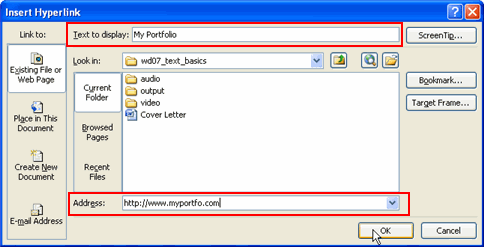
- Click OK. The text or image you selected will now be a hyperlink.
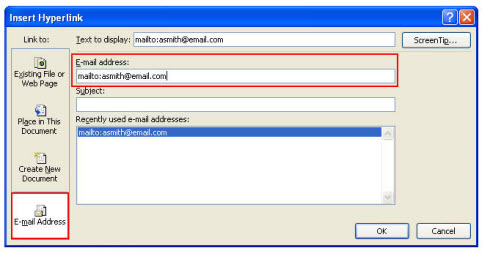
To make an email address a hyperlink:
- Type in the email address.
- Highlight the text, and select the Insert tab.
- Click Hyperlink in the Links group, and the Insert Hyperlink box appears.
- On the left of the box where it says Link to: click on Email Address.
- The Insert Hyperlink box will change to the one shown above.
- Type the email address you want to connect to in the Email Address box, then click OK.
You can also insert a hyperlink that links to another portion of the same document.
Word recognizes many email and web addresses as you type and will format them as hyperlinks automatically after you press the Enter key or spacebar.
To remove a hyperlink:
- Select the hyperlink you would like to deactivate.
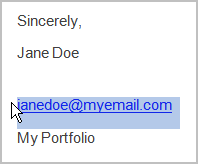
- Select the Insert tab.
- Click Hyperlink in the Links group. The Edit Hyperlink dialog box appears.
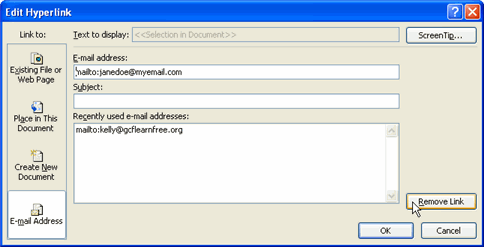
- Click Remove Link.
Challenge!
Use the cover letter or any other Word document you choose to complete this challenge.
- Open an existing Word document.
- Type the following sentence:
- For great computer training, visit GCF today!
- Select GCF.
- Insert a hyperlink that connects to www.GCFLearnFree.org.
- Remove the hyperlink.