Word 2007
Text Basics
Working with text
Watch the video! (1:54 min)
Download the example to work along with the video.
To insert text:
- Move your mouse to the location you wish text to appear in the document.
- Left-click the mouse. The insertion point appears.
- Type the text you wish to appear.
To delete text:
- Place your cursor next to the text you wish to delete.
- Press the Backspace key on your keyboard to delete text to the left of the cursor.
- Press the Delete key on your keyboard to delete text to the right of the cursor.
To select text:
- Place the insertion point next to the text you wish to select.
- Left-click your mouse and while holding it down, drag your mouse over the text to select it.
- Release the mouse button. You have selected the text. A highlighted box will appear over the selected text.
When you select text or images in Word, a hover toolbar with formatting options appears. This makes formatting commands easily accessible, which can save you time.
To copy and paste text:
- Select the text you wish to copy.
- Click the Copy command on the Home tab.
- Place your insertion point where you wish the text to appear.
- Click the Paste command on the Home tab. The text will appear.
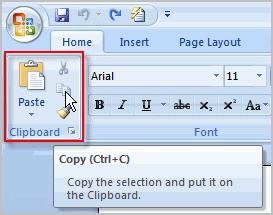
To drag and drop text:
- Select the text you wish to copy.
- Left-click your mouse, and drag the text to the location you wish it to appear. The cursor will have a text box underneath it to indicate that you are moving text.
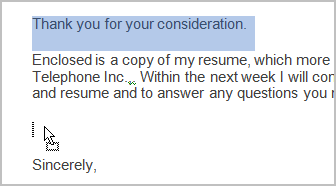
- Release the mouse button and the text will appear.
If text does not appear in the exact location you wish, you can click the Enter key on your keyboard to move the text to a new line.