Word 2007
Setting Up Your Word Environment
Tasks to set up and use Word
Watch the video! (1:54 min)
To minimize and maximize the Ribbon:
- Right-click anywhere in the main menu.
- Select Minimize the Ribbon in the menu that appears. This will toggle the Ribbon on and off.
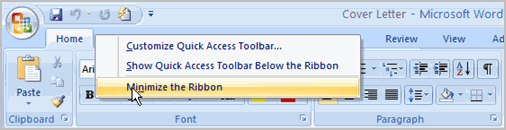
The check mark beside Minimize the Ribbon indicates that the feature is active.
The new, tabbed Ribbon system replaces traditional menus in Word 2007. It is designed to be responsive to your current task and easy to use; however, you can choose to minimize the Ribbon if you would prefer to use different menus or keyboard shortcuts.
To add commands to the Quick Access toolbar:
- Click the arrow to the right of the Quick Access toolbar.
- Select the command you wish to add from the drop-down list. It will appear in the Quick Access toolbar.
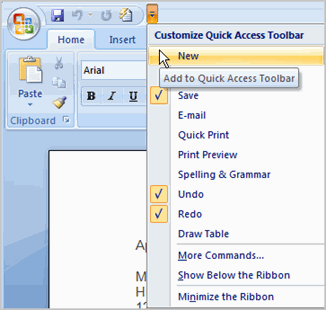
The Save, Undo, and Redo commands appear by default in the Quick Access toolbar. You may wish to add other commands to make using specific Word features more convenient for you.
To display or hide the Ruler:
- Click the View Ruler icon over the scrollbar.

The View Ruler icon works as a toggle button to turn the Ruler on and off.