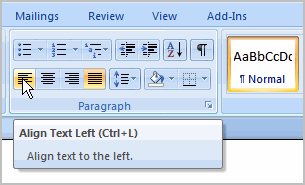Word 2007
Formatting Text
To use the bold, italic, and underline commands:
- Select the text you wish to modify.
- Click the bold, italic, or underline command in the Font group on the Home tab.
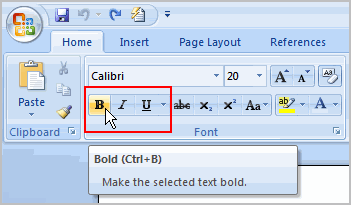
To change the text case:
- Select the text you wish to modify.
- Click the Change Case command in the Font group on the Home tab.
- Select one of the case options from the list.
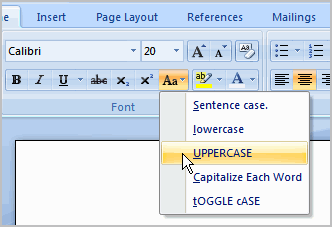
To change text alignment:
- Select the text you wish to modify.
- Select one of the four alignment options from the Paragraph group on the Home tab.
- Align Text Left: Aligns all of the selected text to the left margin.
- Center: Aligns text an equal distance from the left and right margins.
- Align Text Right: Aligns all of the selected text to the right margin.
- Justify: Justified text is equal on both sides and lines up equally to the right and left margins. Traditionally, many books, newsletters, and newspapers use full justification.