Word 2000
Save and Save As
Introduction
By the end of this lesson, learners should be able to:
- Use Save
- Use Save As
Saving a New File
When Saving a File for the First Time:
![]() Choose
File
Choose
File![]() Save from the menu bar. (Ctrl+S)
Save from the menu bar. (Ctrl+S)
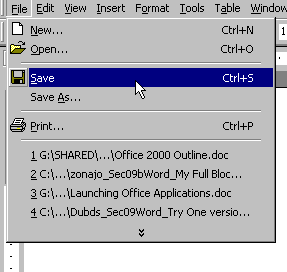
Or, Use the Toolbar:
![]() Click
the Save button
Click
the Save button ![]() on the Standard toolbar.
on the Standard toolbar.

Save As
After choosing Save using one of the two methods described on the previous page, the Save As dialog box appears.
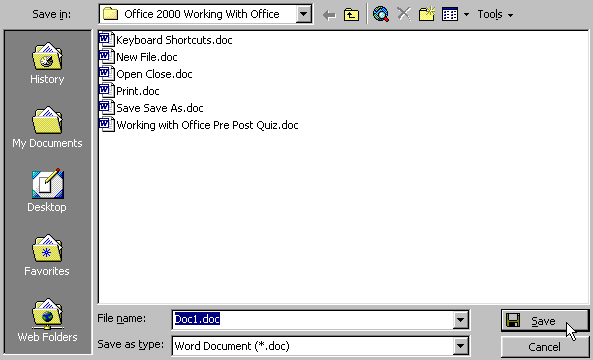
To Specify a File Location:
- Open the Save In: drop down list box.
- Choose 31/2 floppy (A:) if saving to a floppy disk.
- Choose (C:) if saving to your hard disk.
- Name your file in the File name: box.
- Click OK.
If you do not choose a file name, Office 2000 applications assign a file name for you. It assigns the first line of text in you document, unless you give it a different name when prompted in the File name box.
If you do not specify a file location, Office uses the My Documents folder as the default location. So, if you can't find a file, check My Documents.
After Naming and Saving a File Once:
- Click the Save button
 on the Standard toolbar.
on the Standard toolbar.
Or, - Go to the File menu and choose Save. You will not get a Save As dialog box again.
IMPORTANT WARNING:
Save periodically when you are working in an application. If you lose information, you will be sorry!
Saving a File Under a New Name
Suppose you intend to edit or revise a document and want to keep the original. Rather than start from scratch, open the old file, use save as to save it under a new name, and then edit the new document while leaving the original untouched.
- Open the old file.
- Save it as a new file using a new name.
- Edit the new document leaving the original untouched.
![]() Save
as allows this.
Save
as allows this.
To Save your document under a different name:
- Choose File
 Save
As from the menu bar.
Save
As from the menu bar. - The Save As dialog appears.
- Type a new name for your file in the File name: box.
- Click Save.
IMPORTANT:
Choose Save As to rename a document.
Be careful not to overwrite your original file.
Challenge!
- Open an existing file.
- Make changes to that file.
- Using Save As, save that file under a new name.