
Word 2000
Align Buttons
Introduction
By the end of this lesson, learners should be able to:
- Use alignment buttons to align text
Formatting Text
Formatting your writing helps convey your message. Word allows you to format text two ways:
- Manually: Formatting text manually allows a great degree of creativity and control
- Style template: Gives documents a more consistent look and feel.+ In this lesson, you will learn how to align text using the Formatting toolbar.
![]() In this lesson, you will learn how to align text using the alignment buttons on the Formatting toolbar.
In this lesson, you will learn how to align text using the alignment buttons on the Formatting toolbar.
To Align Text using the Alignment Buttons:
- Select or Click anywhere inside the paragraph you want to align.
- Click the Align Left, Center, Align Right, or Justify button on the Formatting toolbar.
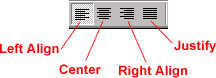
Left-align text: Word's default, Selected text, numbers, and inline objects are aligned to the left with a ragged right edge.
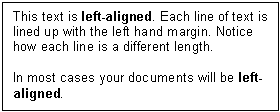
Center text: Centers selected text, numbers, and inline objects are aligned in the center.
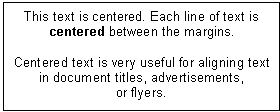
Right-align text: Selected text, numbers, and inline objects are aligned to the right with a ragged left edge.
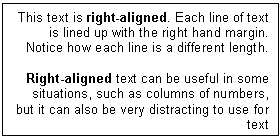
Justify text: Aligns selected text, numbers, and inline objects to both the left and right margin indents. Gives text a straight edge margin on both the right and left sides.
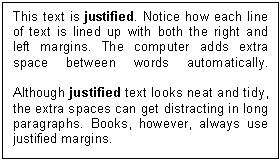
Did you Know?
![]() Most
of the time, you will left-align your text simply because left-aligned text
is easiest to read. However, you may want to center your text when titling
your document.
Most
of the time, you will left-align your text simply because left-aligned text
is easiest to read. However, you may want to center your text when titling
your document.