
Word 2000
Backspace/Delete and Undo/Repeat
Introduction
By the end of this lesson, learners should be able to:
- Use backspace and delete
- Use undo and repeat
Backspace and Delete
Use the backspace and delete keys to erase text in your document.
- The backspace key erases the text to the left of the insertion point one character at a time.
- The delete key (located under the Insert key) erases the text to the right of the insertion point.
Undo
The Undo feature lets you delete the last change made to your document. As you can imagine, this is a very handy feature. If you suddenly make a change or mistake that you do not want or did not mean to do, you can simply "undo" your action.
Word remembers up to 300 actions in a document and allows you to undo any or all of them as long as you haven't closed the document first.
To use Undo:
- Choose Edit
 Undo.
(Ctrl + Z)
Undo.
(Ctrl + Z)
OR - Undo all your recent actions by repeatedly clicking the Undo button
located on the Standard toolbar.

Notice the small list arrow next to the Undo button. When you click on it, you see a list of all the separate actions you have performed on the document you are working on. You can select as many actions as you want to undo.
IMPORTANT: You cannot choose to undo one action in the middle of the list. If you want to undo something you did several steps back, you will have to undo everything you did after that action.
![]() If
you only want to undo one action in the middle of your document, highlight
it and delete it, or type the corrected text over it.
If
you only want to undo one action in the middle of your document, highlight
it and delete it, or type the corrected text over it.
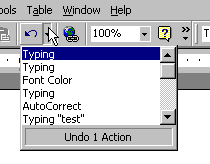
Repeat
The repeat feature allows you to reverse the last undo.
To Reverse the Last Undo:
- Choose Edit
 Redo
from the menu bar. (Ctrl + Y)
Redo
from the menu bar. (Ctrl + Y)
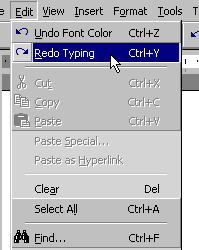
![]() You
can also repeat multiple actions.
You
can also repeat multiple actions.
Challenge!
- Open Word.
- Practice using backspace, delete, undo, and repeat.