
Windows XP
Launching Programs from the Start Menu
Page 1
Introduction
By the end of this lesson, you should be able to:
- Launch programs from the Start menu
- Launch Internet Explorer from the Start menu
- Launch Outlook Express from the Start menu
Page 2
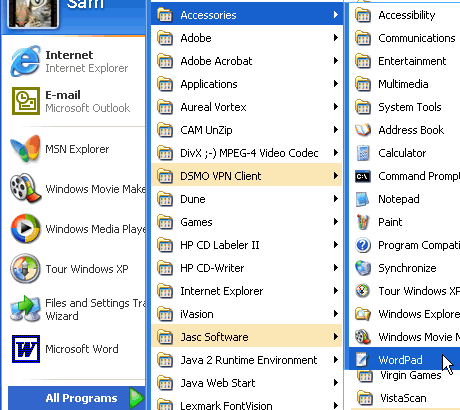
Exploring programs
Programs enable you to do work on the computer. For example, a word processing program like WordPad allows you to create a basic document. You can easily open a program from the Start menu using the All Programs button.
To open a program using the Start menu:
- Click Start.
- Click All Programs, and slide your mouse pointer until you've selected the program you want to open (it turns blue).
- Click to open the program you've selected. (Remember, programs with small black arrows beside them will open another cascading menu. Simply drag your mouse pointer to make your selection.)
- To close a program, click the
 located at the top-right of the window.
located at the top-right of the window.
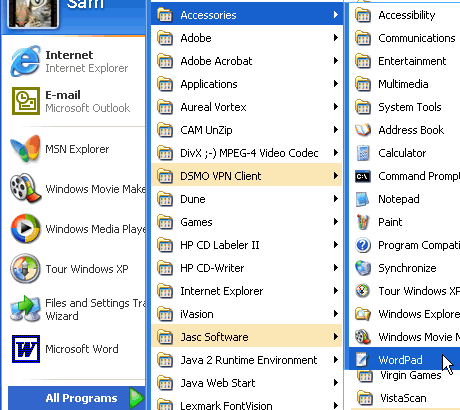
Page 3
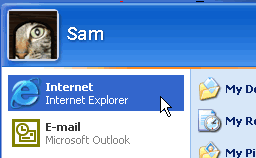
Launching Internet Explorer from the Start menu
Internet, another choice on the Start menu, opens Internet Explorer; the web browser that comes bundled with Windows XP.
To launch Internet Explorer from the Start menu:
- Click Start.
- Choose Internet.
- Click to open Internet Explorer.
- To close a program, click the
 located at the top-right of the window.
located at the top-right of the window.
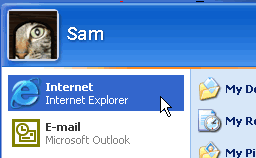
Note: You must be connected to the Internet for Internet Explorer to open a webpage.
Page 4
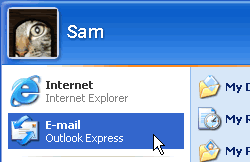
Launching Microsoft Outlook Express from the Start menu
Email, another choice on the Start menu, opens Microsoft Outlook Express, the email client that comes bundled with Windows XP.
To launch Outlook Express from the Start menu:
- Click Start.
- Choose Email.
- Click to open Microsoft Outlook Express.
- To close Outlook Express, click the
 located at the top-right of the window.
located at the top-right of the window.
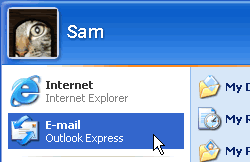
Page 5
Challenge!
- Open the Calculator on your computer. (It's located under All Programs
 Accessories.)
Accessories.) - Close the Calculator.
- Launch Internet Explorer from the Start menu.
- Close Internet Explorer.
- Launch Outlook Express from the Start menu.
- Close Outlook Express.