Windows 98
Finding Files
Searching for files
If you can't find a file on your computer, conduct a search for it.
To find a file using Name & Location:
- Choose Start.
- Choose Find
 Files or Folders.
Files or Folders. - The Find dialog box appears.
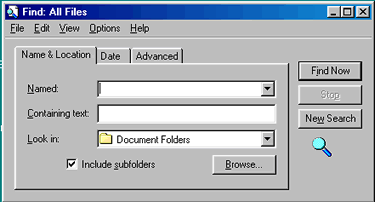
- Click the Name & Location tab.
- Type the name of the file you're looking for in the Named: field.
- In the Containing text: field, type a piece of information related to the file you're looking for. If you don't know any information, you can leave this field blank.
- In the Look in: drop-down list box, choose the place where you want to look.
- Click Find Now.
- The small magnifying glass in the lower-right corner of the dialog box turns around as your computer searches for the file.
- A list, which may contain the file you're searching for, appears at the bottom of the dialog box.
- Click the file name to open it.
- If your search is unsuccessful, you may get the message There are no items to show in this view.
![]() Finding a file can take seconds, minutes, or much longer, depending on the type of search and where you look. If you don't find the file or folder you're looking for on the first try, type in a different name and/or location.
Finding a file can take seconds, minutes, or much longer, depending on the type of search and where you look. If you don't find the file or folder you're looking for on the first try, type in a different name and/or location.