Windows 98
Switching Between Windows
Introduction
By the end of this lesson, you should be able to:
- Tile and cascade windows
- Switch between windows
Tiling and cascading windows
As you learn applications like Microsoft Word, it might become inconvenient to switch back and forth between the GCFLearnFree.org lesson window and the Word window. The easiest way to learn is to have the Internet lesson window and the application window open so you can see both at the same time.
You can do this by cascading or tiling the windows.
Cascading windows are layered on top of each other. Tiled windows are next to each other. Windows can be tiled horizontally or vertically. If windows are tiled horizontally, they appear one above another. If windows are tiled vertically, they appear side-by-side.
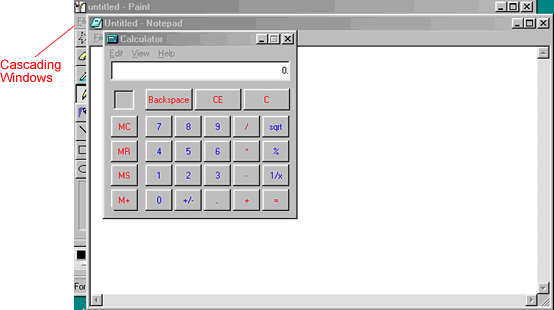
Below is an example of vertically tiled windows:
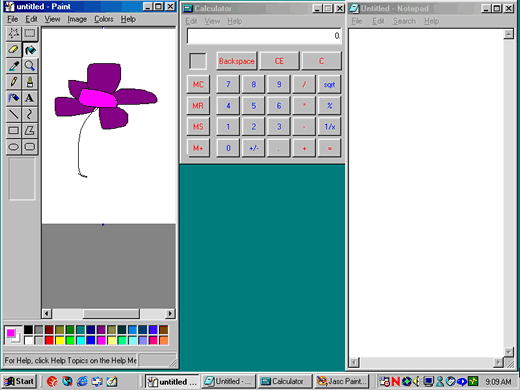
Choose the view
You can easily choose how you want to view information in the window.
To cascade or tile windows:
- With two or more windows open, right-click a blank area of the taskbar.
- Choose Cascade, Tile Windows Horizontally, or Tile Windows Vertically.
To return to your previous window arrangement:
- Right-click a blank area of the taskbar.
- Select the Undo command.
 Note: The windows you want to tile or cascade must be open on your desktop before you arrange them.
Note: The windows you want to tile or cascade must be open on your desktop before you arrange them.
Switching between windows
As you know, Windows 98 allows you to have more than one application open at the same time. It also allows you to easily move between open applications. The application you select becomes the active window. When a window is active on the desktop, its title bar is blue. When a window is inactive, the title bar is gray.
To switch between applications:
- Click Start.
- Choose Programs
 Accessories.
Accessories. - Open Notepad.
- Open Calculator.
- Open Paint.
- Click any part of the Notepad window on the desktop.
- Click any part of the Calculator window on the desktop.
- Click any part of the Paint window on the desktop.
- Click the Notepad button on the taskbar.
- Click the Calculator button on the taskbar.
- Click the Paint button on the taskbar.
 In the example below, the Calculator window is active.
In the example below, the Calculator window is active.
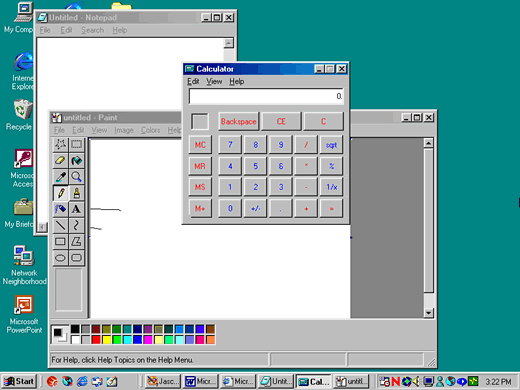
Switching using the keyboard method
When you have more than one application open, you can switch between them using the keyboard.
To switch between applications using the keyboard method:
- Open the applications. In this case, open Calculator and Notepad.
- Press and hold down the Alt key, then press the Tab key.
- Icons and the file or application names appear on the screen.
- Tab to the application you want. Once it is outlined with a box, release both keys.
Challenge!
- Open Calculator.
- Open WordPad.
- Open Notepad.
- Cascade the windows on the screen.
- Undo cascade.
- Switch between windows using one of the methods described in this lesson.
- Close all windows.