
Windows 98
Moving and Sizing Windows
Introduction
By the end of this lesson, you should be able to:
- Scroll
- Move and size windows
Scrolling
The scroll bar appears at the right side or the bottom of a window when all of the information in that window cannot be seen at the same time. You can use the scroll bar to see the hidden information.
The scroll bar of a window allows you to move easily through a document. It comes in handy, especially if you're viewing a long document.
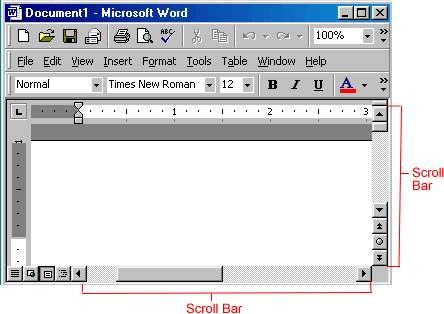
 Using the scroll bar to move through a window is called scrolling.
Using the scroll bar to move through a window is called scrolling.
Scroll arrows and scroll boxes
Each scroll bar has two parts: scroll arrows and a scroll box.
Scroll arrows appear at the bottom and top of a vertical scroll bar and at the left and right of a horizontal scroll bar. You can click these arrows to move through a window.
The scroll box is the box inside the scroll bar. It changes size depending on how much information is hidden in the window. The more information there is, the smaller the scroll box is. The less information there is, the larger the scroll box is.
The single scroll arrows let you move up or down one line at a time. Some windows have double scroll arrows that allow you to move up or down one page at a time.
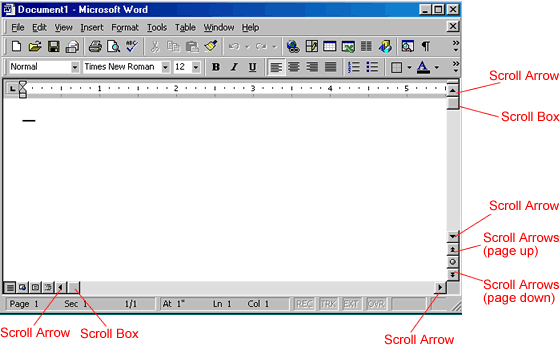
Moving and sizing windows
Sometimes your desktop may get crowded, and you may want to move a window or change its size. Sizing a window is different from minimizing, restoring, or maximizing.
 Important: You cannot size a window if it is maximized.
Important: You cannot size a window if it is maximized.
To change the size of the window:
- Hover the mouse pointer over any corner of the window.
- The mouse pointer will change into a two-headed arrow. (You can also place the pointer over the borders of the window).
- Hold down the left mouse button, and move the arrow out or in to make the window larger or smaller.
- Release the mouse button when the window is the size you want.
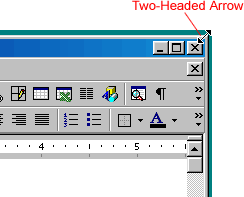
 Make sure the mouse pointer changes into a two-headed arrow before you try to size the window.
Make sure the mouse pointer changes into a two-headed arrow before you try to size the window.
Moving a window
Sometimes a window may be in front of an item you want to click on or view on your desktop.
To move a window:
- Point the mouse pointer over the title bar at the top of the window, and hold down the mouse left button. (Remember, you cannot move a window that is maximized.)
- Drag the window to the place where you want it, then release the mouse button.

Challenge!
- Click Start.
- Choose Programs
 Accessories
Accessories Notepad.
Notepad. - Type This is my Notepad document.
- Press the Enter key on your keyboard several times until you reach the bottom of the page.
- A scroll bar appears on the right.
- Scroll up and down the page.
- Move and resize the Notepad window.
- Close Notepad.
- Don't save changes to the document.