
Windows 8
Upgrading to Windows 8.1
Upgrading to Windows 8.1
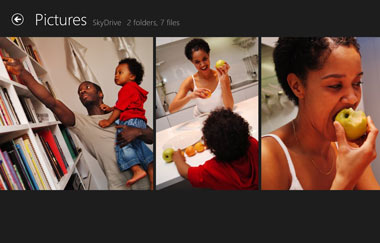 Windows 8.1
Windows 8.1Now that you've seen some of the new features that Windows 8.1 has to offer, you'll need to decide whether you should upgrade an existing computer or buy a new computer or tablet that has it pre-installed.
In this lesson, we'll talk about the different editions you can buy, the hardware requirements, and how to buy Windows 8.1.
Windows 8.1 Editions and pricing
Windows 8.1 was released as an update to Windows 8 in October 2013. There are three main editions:
- Windows 8.1: This is the standard edition, and it will run on desktops, laptops, and some tablets.
- Windows 8.1 Pro: This gives you all of the features of Windows 8.1, as well as some extra features intended for advanced users and businesses. For example, people who need more security can use BitLocker to encrypt their files.
- Windows RT 8.1: This is the edition that most tablets will have. It may also be used by some budget laptops and netbooks. Windows RT comes pre-installed with a version of Microsoft Office, known as Office RT, which is optimized for touchscreens.
If you're buying a new Windows computer or laptop, Windows 8.1 will probably come pre-installed. If you want to upgrade your current computer, you can purchase Windows 8.1 for $119.99, or Windows 8.1 Pro for $199.99. You can purchase either version from a retail store or directly from Microsoft.
For a complete list of differences between editions, go to the Which Windows is right for you? page from Microsoft.
What's the difference between Windows 8.1 and Windows RT 8.1?
You cannot install desktop applications on Windows RT 8.1. While Windows RT gives you access to the Desktop, you can only use it for Office RT and customizing certain settings. If you want to install and use traditional desktop applications on your computer—for example, Adobe Photoshop or QuickBooks—you will need a device that runs Windows 8.1 or 8.1 Pro.
Windows 8.1 tablets
If you want to use Windows 8.1 on a tablet, you'll need to buy a tablet that has it pre-installed, such as the Microsoft Surface. Other manufacturers also sell tablets that use Windows 8.1. Keep in mind that many tablets run Windows RT 8.1, which means you won't be able to install desktop applications.
 Microsoft Surface
Microsoft SurfaceWindows 8.1 requirements
Before you upgrade to Windows 8.1, it's important to make sure your computer meets the minimum hardware requirements. Below are the requirements that Microsoft has given:
- 1GHz (gigahertz) processor or faster. Your processor will either be 32 bits or 64 bits, and 64-bit processors will have stricter hardware requirements (see below).
- 1GB (gigabyte) RAM (32-bit) or 2GB RAM (64-bit).
- 16GB available hard disk space (32-bit) or 20GB (64-bit).
- DirectX 9 graphics device with WDDM 1.0 or higher driver.
- A screen resolution of at least 1024x768 pixels.
Note that these are the minimum requirements. If you use your computer for gaming or other demanding apps, you may need a faster processor, more RAM, or a more powerful graphics card.
The good news is that Windows 8 has the same requirements as Windows 7, so if you're upgrading from Windows 7, you'll probably have no problems with Windows 8. On the other hand, if you want to upgrade from Vista or XP, you should check your computer's system information to see if it meets the requirements.
To view information about your computer:
To see if your computer meets the requirements for Windows 8, you can view information about your computer by going to the Control Panel.
- Click on the Start button and select Control Panel.
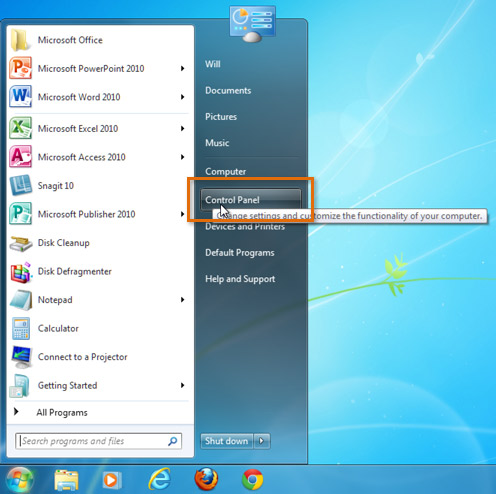 Opening the Control Panel in Windows 7
Opening the Control Panel in Windows 7 - Click System and Security.
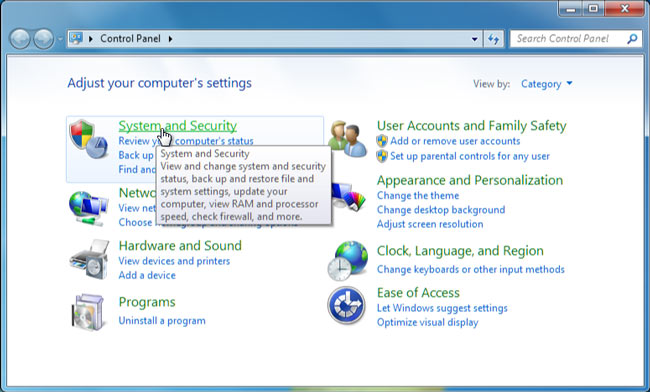 Clicking System and Security
Clicking System and Security - Click System.
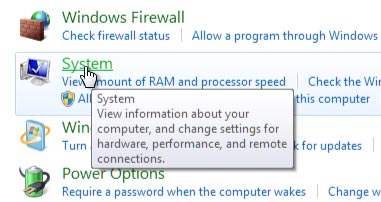 Clicking System
Clicking System - You will now be able to see information about your computer's processor, RAM, and more.
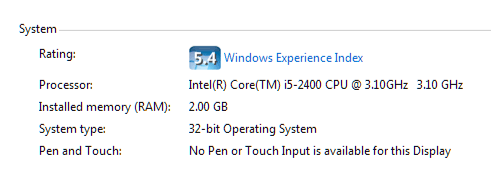 Viewing system info
Viewing system info
Software compatibility
In order for software to work, it has to be compatible with the operating system. Therefore, you may not be able to use all of your existing software if you switch to a different operating system. Before you upgrade to Windows 8, ask yourself if there is any software on your computer that you can't do without—and then do some research to find out if it is compatible.
If you are upgrading from Windows 7 or Vista, most of your apps should still work. However, if you're using an older version like Windows XP, there's a good chance that some of your apps will not be compatible with Windows 8. A simple Google search will often be enough to tell if an app will be compatible in Windows 8.
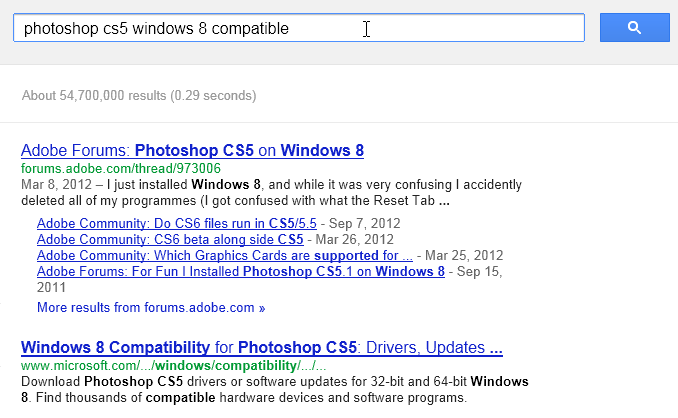 Searching the web for compatibility info
Searching the web for compatibility infoBuying Windows 8
There are two main ways to buy Windows 8.1: You can download it from the Microsoft website, or you can go to a computer store to buy a boxed version.
To download Windows 8.1, go to the the Buy Windows page.
During the installation, a program called the Windows 8 Upgrade Assistant will guide you through the process. It will ask you whether you want to keep the existing files on your computer, and it will also tell you if there are any compatibility issues. If you decide not to upgrade, you can close the Upgrade Assistant without buying Windows 8.1.
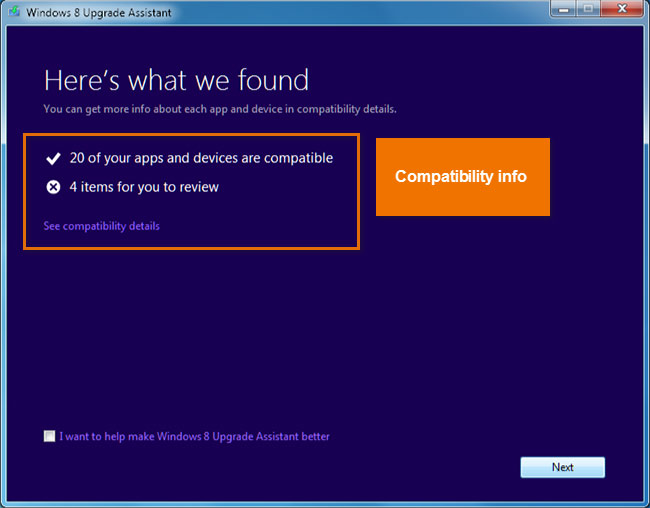 Viewing compatibility info
Viewing compatibility info