Windows 7
Installing Windows 7
Pre-installation preparation
There are a few things you need to check before you get started with your installation.
In Lesson 2, we discussed the considerations you needed to be aware of before upgrading to Windows 7. By now, you should have:
- Downloaded and run the Windows 7 Upgrade Advisor to assess you computer's upgrade needs
- Determined if your computer has a 32-bit or 64-bit processor
- Figured out important Upgrade Considerations, like whether you have to perform a simple Vista upgrade or a custom (clean) installation
- Decided upon the Windows 7 version you need
In addition, you will need to make sure you have a working Internet connection upon installation, since you may be prompted to download and install security and hardware driver updates.
Microsoft also recommends that you update your antivirus programs. After updating, you should run the antivirus programs and then turn them off. Once the installation is complete, you can turn the programs back on or install new antivirus software that is compatible with Windows 7.
Windows Mail and Outlook Express are not available on Windows 7. If you are currently using these programs, you will need to import your data into Windows Live Mail or another email program after installation.
Backing up and transferring your files
Before installation, it's a good idea to back up your files, even if you are only doing a simple upgrade. This can be done by copying your files to an external source such as a CD, DVD, external drive, or USB flash drive.
If you are doing a custom (clean) installation, you will need to back up and transfer your files and settings. You will also need to gather your installation discs to reinstall any programs. For programs that were downloaded from the Internet, you may be able to download them again; if not, you'll need to back them up before upgrading.
Microsoft recommends using Windows Easy Transfer to back up and transfer your files and settings. A detailed tutorial on this process will be linked in the next part of this lesson. As previously mentioned, you may want to consider using a computer service professional because performing a custom (clean) installation has the potential to become quite complicated.
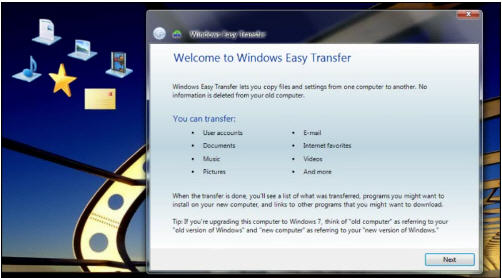 Windows Easy Transfer
Windows Easy TransferDo not use the File and Settings Transfer Wizard in Windows XP because it is not compatible with Windows 7.