Windows 7
Exploring Windows 7
Conclusion

By now, you should have a better idea of what Windows 7 is all about. Now you can start considering if upgrading to Windows 7 will be a good choice for you. In making this decision, you may want to compare your desires with what your current computer is capable of.
While Microsoft is promoting that Windows 7 can be used on older computers, this does not mean that all of the features will be available or work the same as they will on a new computer. For example, we have found that some of the Aero features, like Peek and 3D, do not work on one of our older, 32-bit computers.
In addition, upgrading to Windows 7 from XP is more complicated than upgrading from Vista. In the next lesson, we will review the cost and requirements for running Windows 7 which are important factors in making a decision.
In the meantime, you may want to consider the following questions:
- How valuable are the new features and improvements with regard to my computer needs?
- Can I afford the upgrade, and do I have the time to devote to installing and adjusting to the new operating system?
- What are the system requirements for Windows 7, and how will it perform on my computer?
- If I am in the market for a new computer, does Windows 7 meet my needs?