
Twitter 101
The Twitter Dashboard
Get to know Twitter
In early 2012, Twitter launched a redesigned version of its website that makes connecting with others and finding new information easier than ever.
Watch this video to get acquainted with the new Twitter.
Homepage and profile page
Click the buttons in the interactives below to learn how to navigate your way around the Twitter homepage and profile page.
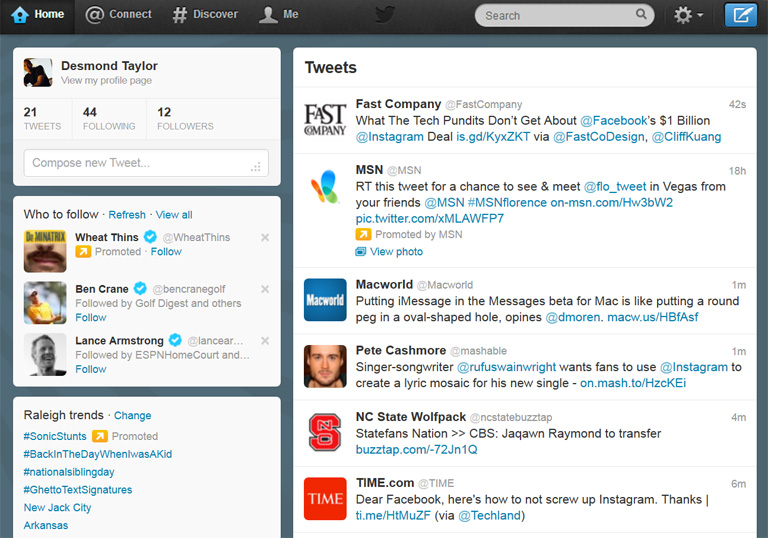
Who to Follow
Twitter will suggest people to follow based on your interests. You can find more people to follow by clicking the #Discover tab in the top navigation bar.
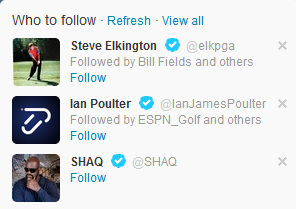
Opening Tweets
You can open photos, videos, and conversations right in the timeline. Just click View to open a tweet and then click Hide to close it. You can also click a username to see more tweets from that person.
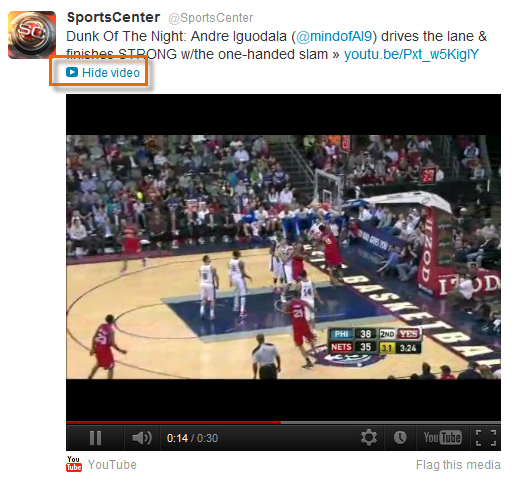
Trends
Here, you will see a list of trends, which are the most talked-about subjects on Twitter at that given moment. Click a trend to see recent tweets about it.
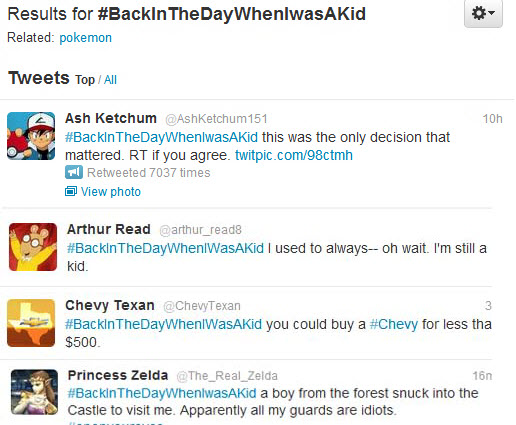
The Timeline
The timeline displays the most recent Tweets from people you follow. If new tweets are posted while you're viewing the Home page, a new tweets box will appear at the top of the page. Click it to see your updated timeline.
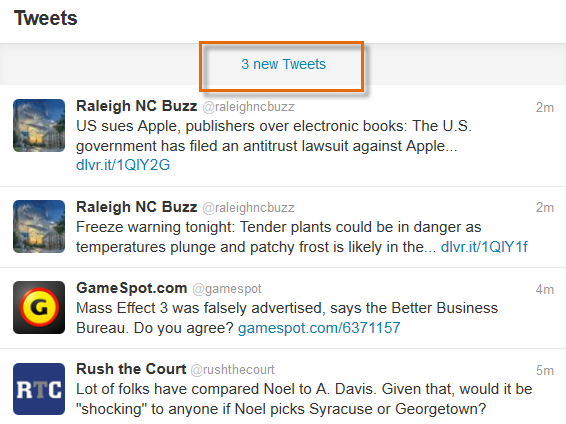
Tweet Button
Click the Tweet button to start composing a new tweet.
Gear Icon
Click the Gear icon to edit your Profile page, navigate to your Direct messages, modify your account settings, and more.
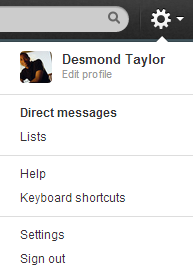
Search Bar
Use the search bar to find other Twitter users or look for current trends. Any saved searches will appear below the search bar when selected.

Compose Tweet Box
This is where you'll type a new tweet. The number next to the Tweet button tells you have many characters you have left before reaching the 140-character limit.
Click the Tweet button when you're ready to post your tweet.

Quick View
Here, you can:
Click your name to view your Profile page. You can also see a quick overview of your Twitter statistics, including:
• Tweets: How many times you've ever tweeted.
• Following: The total number of people you follow.
• Followers: The total number of people who follow you.
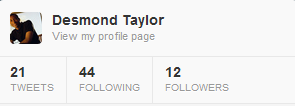
Top Navigation Bar
You'll use the top navigation bar to navigate Twitter. Use the Home, @Connect, #Discover, and Me tabs to discover what's happening on Twitter.
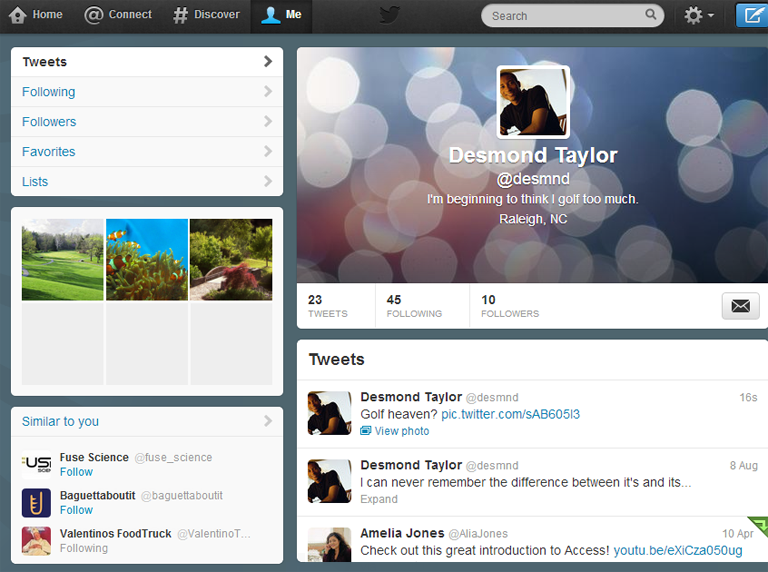
Direct Messages
Click here to access your Direct messages.
The Timeline
The timeline displays your most recent tweets and retweets.
Similar to You
Here, you will see a list of suggested users to follow based on your interests. The people listed here probably follow some of the same users that you do!
Lists
Click here to view any lists that you have created. Lists can help you keep your tweets organized, especially if you follow a wide variety of people on Twitter.
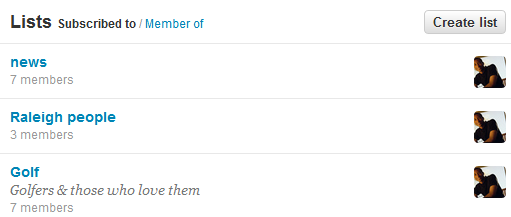
Favorites
Click here to view any tweets you've marked as a favorite. To favorite a tweet, simply hover over a tweet and then click the star icon.
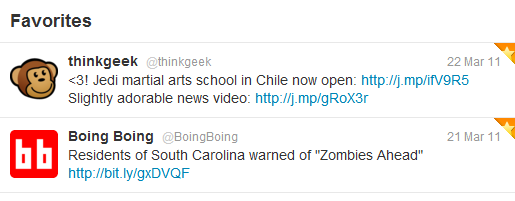
Followers
Click here to see a list of people who are currently following you. Click Follow to follow a person back.

Following
Whenever you follow someone, their tweets will appear on your timeline. Click Following to see a list of everyone you are currently following.
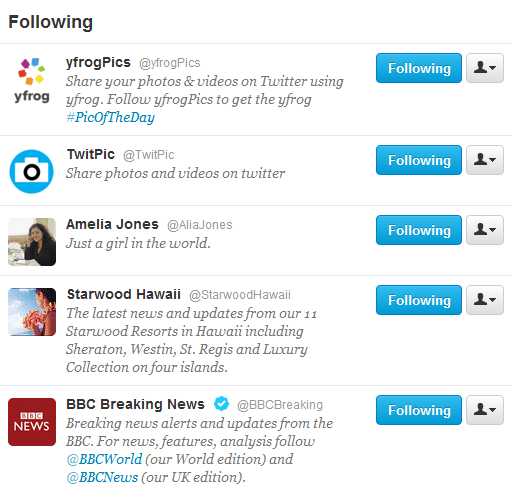
The Left Navigation Pane
The left navigation pane allows you to move between different views on your Profile page, including people you Follow, your Followers, your Favorite tweets, and Lists. Just click the desired button to switch views.
Tweets view is automatically selected when you navigate to your Profile page.
Recent Photos and Videos
Any photos or videos you tweet will appear here. Click a photo to see the original tweet.
Personal Information
Here, you can see your public name (usually your first and last name), your Twitter username, your location, and a brief bio.