Tech Savvy Tips and Tricks
Working with Zip Files
What is a zip file?
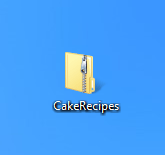 A zip file
A zip fileA zip file is a way of grouping, or archiving, multiple files so they act like one file. For example, let's say you want to email a folder of Word documents to someone. You could attach each file individually, but it would take a long time—especially if there are a lot of documents. A better solution would be to put all of the files into a zip file, and then attach the zip file to your email.
Another advantage of zip files is that they are compressed, which means the total file size is smaller. If you're emailing a zip file to someone or posting it to the Web, it takes less time to upload—and your recipients will also be able to download it more quickly.
Some file formats, like MP3s and JPEG images, are already compressed. You can still zip these types of files, but the file size may not get much smaller.
Creating zip files
Whether you're using Windows or Mac OS X, you don't need additional software to create and open zip files. That's because the basic zip file features are built into the operating system.
To create a zip file in Windows:
- Select the files you want to add to the zip file.
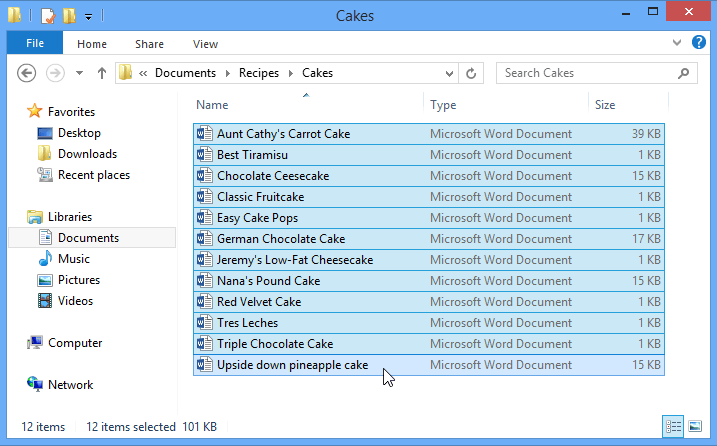 Selecting files
Selecting files - Right-click one of the files. A menu will appear.
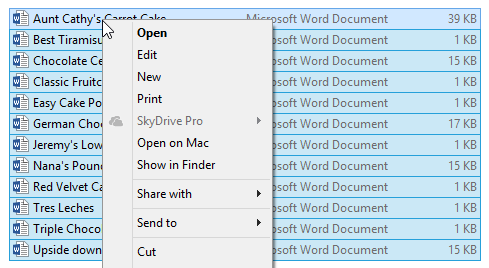 Right-clicking a file
Right-clicking a file - In the menu, click Send to and select Compressed (zipped) folder.
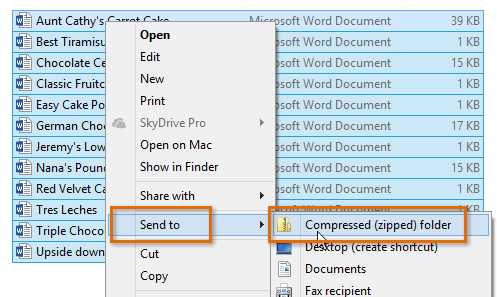 Creating a zip file
Creating a zip file - A zip file will appear. If you want, you can type a new name for the zip file.
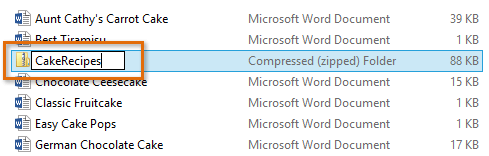 Typing a new name for the zip file
Typing a new name for the zip file
In Windows, once you've created a zip file you can then add more files to it by dragging them onto the zip file's icon.
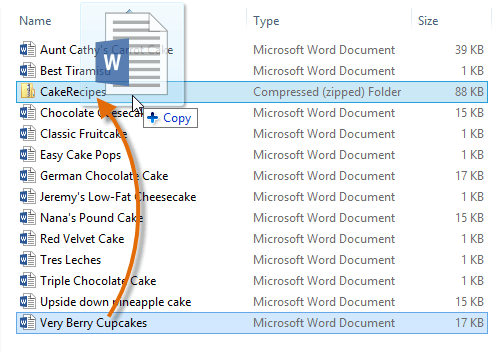 Adding a document to a zip file
Adding a document to a zip fileTo create a zip file in Mac OS X:
- Select the files you want to add to the zip file.
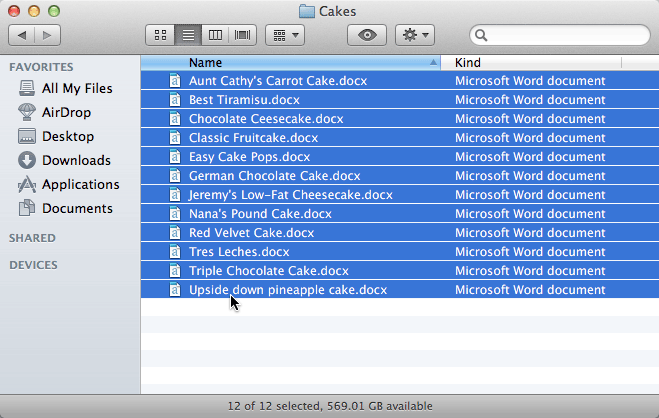 Selecting files
Selecting files - Right-click one of the files. If right-clicking is not enabled, you can hold the Control key and then click. A menu will appear.
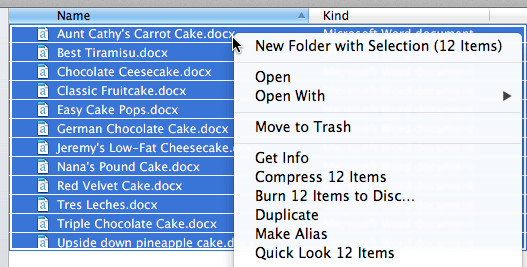 Right-clicking a file
Right-clicking a file - In the menu, click Compress 12 Items (the number will vary depending on how many files you have selected).
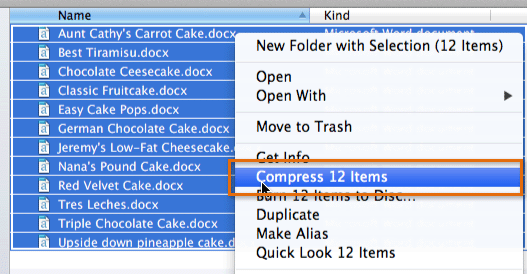 Compressing files
Compressing files - A zip file will appear. By default, the file name will be Archive.zip.
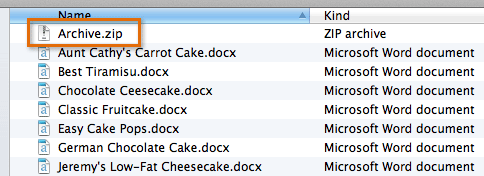 The new zip file
The new zip file - If you want, you can type a new name for the zip file.
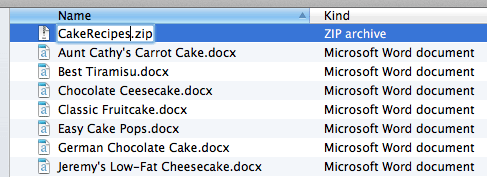 Typing a new name for the zip file
Typing a new name for the zip file
In OS X, once you've created a zip file you cannot add more files to it. If you need to add files, you will need to create a new zip file that contains all of the files you want.
Adding a password to your zip file
Some people prefer to use zip file programs such as 7-Zip, PeaZip, and StuffIt. These programs have additional features, like password protection. If you add a password to your zip file, it's important to tell recipients what the password is so they can open it.
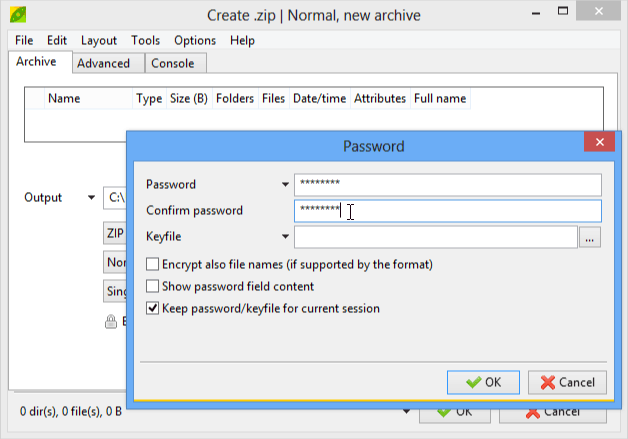 Creating a password with PeaZip
Creating a password with PeaZip