Tech Savvy Tips and Tricks
Finding Your Downloads
Finding your downloads
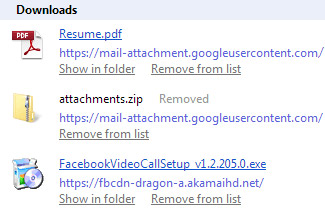 A list of recently downloaded files
A list of recently downloaded filesWhile you may spend a lot of time browsing the Web, you can also use the Internet to download files to your computer. From email attachments to photos, music, movies, applications, and more, you've probably downloaded lots of different files from the Web.
Sometimes, however, it can be difficult to locate those files after downloading them. In this lesson, you'll learn how to find your downloads easily on both Windows and Mac OS X computers.
Using the Downloads folder
By default, most computers will save downloaded files in a specific folder, known as the Downloads folder. If you're having trouble finding a downloaded file, this is the first place you should look.
Using the Downloads folder in Windows:
- Open Windows Explorer (also known as File Explorer), then locate and select Downloads in the Navigation pane. A list of your downloaded files will appear.
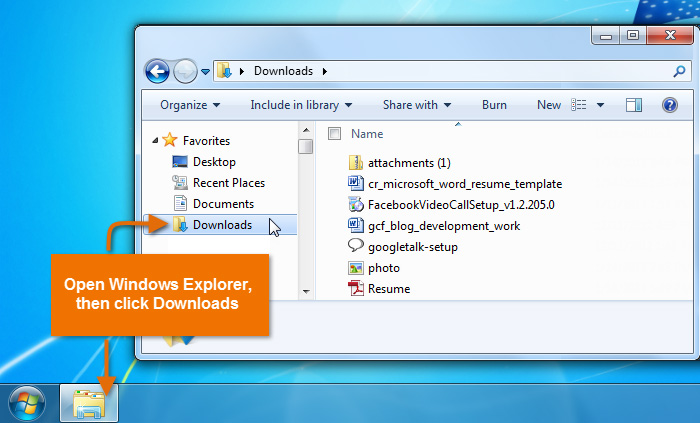 Locating the Downloads folder in Windows Explorer
Locating the Downloads folder in Windows Explorer
Using the Downloads folder in Mac OS X:
- Locate and select the Downloads folder on the right side of the Dock. A list of your downloaded files will appear in a Stack above the folder.
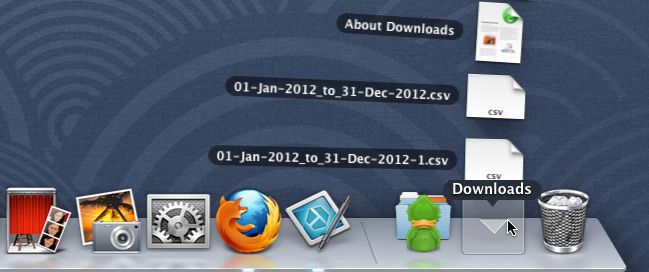 Opening Downloads Folder from the Dock
Opening Downloads Folder from the Dock
If you don't see the Downloads folder on the Dock, you can use Spotlight to search for it. Simply click the Spotlight icon in the top-right corner of the screen, then type Downloads in the search box.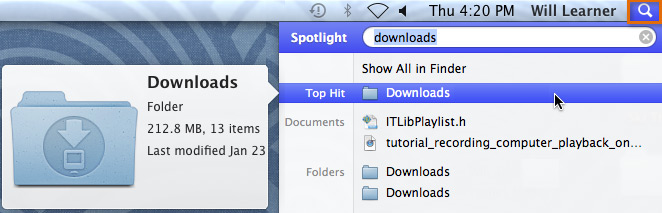 Searching for the Downloads folder using Spotlight
Searching for the Downloads folder using Spotlight
Viewing recent downloads in your browser
You can also view downloads directly from your web browser. This is especially helpful for finding files you've downloaded recently, but it may not display every file in your Downloads folder.
We'll use Internet Explorer in the example below, but other web browsers will have similar options for viewing recently downloaded files.
- In Internet Explorer, click the gear icon
 then select View downloads from the drop-down menu.
then select View downloads from the drop-down menu.
 Viewing downloaded files in Internet Explorer
Viewing downloaded files in Internet Explorer
Searching for files
Sometimes you may not be able to find the file you need in the Downloads folder. If you believe the file is still on your computer, you can always search for the file.
Searching for files in Windows:
- Click the Start button, type the file name or keywords, then press Enter.
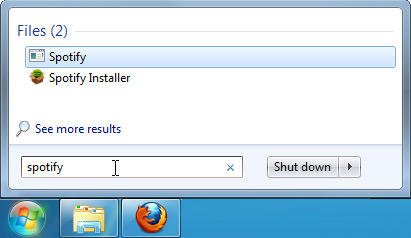 Searching for a file with the Start menu
Searching for a file with the Start menuIf you're using Windows 8, simply navigate to the Start screen and start typing the file name.
Searching for files in Mac OS X:
- Click the Spotlight icon, type the file name or keywords, then press Enter.
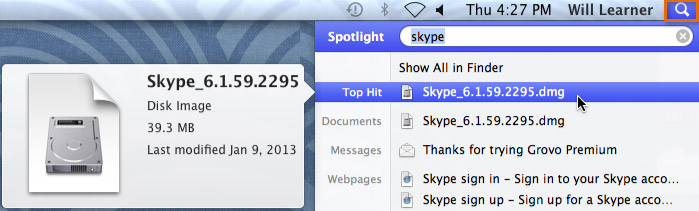 Searching for a file with Spotlight
Searching for a file with SpotlightIf you still can't find the file you need, you may be able to redownload it from the original source on the Web.