
Search Better
All About Online Search
Introduction to searching online

In today's world, more and more things are done online. Even if you don't consider yourself a computer person, you now need computer skills in order to conduct research, shop online, keep in touch with family, and more.
The ability to search for information online is one of the most important information literacy skills you can possess. By improving your search skills, you can find what you're looking for more quickly without having to sift through tons of irrelevant results. Throughout this tutorial, we'll give you some information literacy strategies to help you improve your searches and evaluate your results to find the most reliable information.
Watch the video to learn the right approach to finding things online.
A closer look
If you watched the video above, you know that with the right strategy you can tackle even the most difficult searches. Before we get into more specific tips, review these common misconceptions about using the Internet to search for information. We'll take a closer look at the facts as you progress through this tutorial.
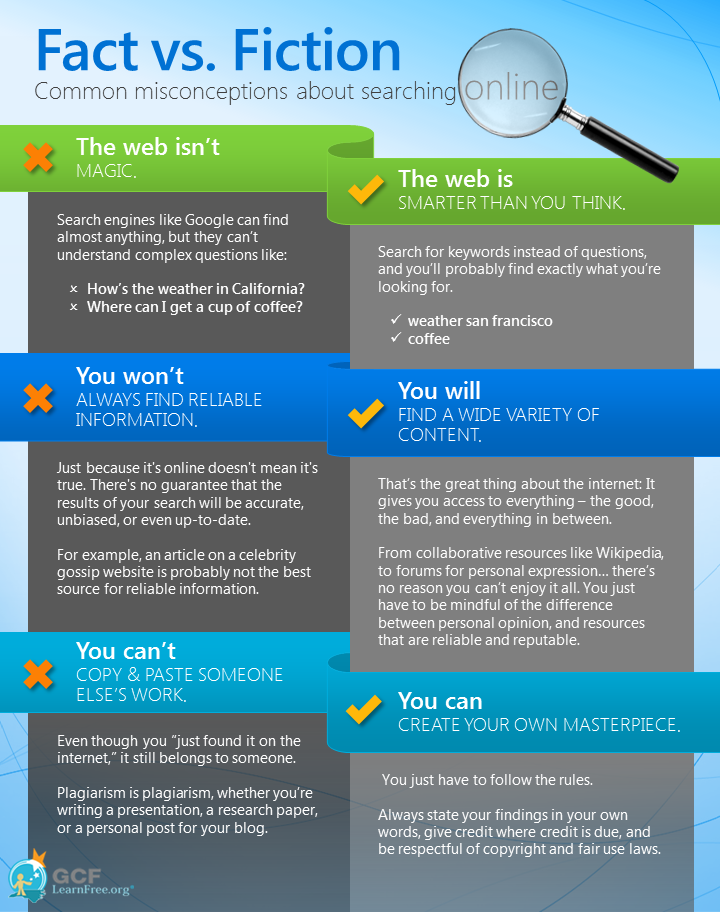
Introduction to search engines
Search engines are specialized websites that can help you find what you're looking for. You've probably heard of some of the most popular ones—including Google, Yahoo!, and Bing—even if you've never used them.

With these three search engines in mind, you may be wondering, "What's the difference?" They all have access to the same information (i.e., the contents of the Internet), so they should return the same results, right?
Not necessarily. Different search engines can yield different search results. Google is the most popular search engine because it's the most effective at finding what you're looking for. On average, it produces more relevant results than Yahoo! or Bing, and it's better at organizing and filtering them. For this reason, we will focus on Google in this tutorial.
Your browser's search bar is probably set to Google by default. However, if it is set to something else (for example, Yahoo! or Bing), you can easily change it to Google. To find out how, visit Make Google my default search engine on Google's support site. The steps are different for each browser, so make sure you follow the instructions for the one you're using.
Types of websites
When you're looking for information online, it's a good idea to be aware of what types of websites are available and what kind of information they contain. Depending on what you're looking for, you may find that certain types are more relevant to your search than others.
Review the interactive below to learn more about the information available on various types of websites.
To see more types of websites, check out Google's Types of Webpages document.
Organizing your search
Being search savvy isn't just about finding information online. It's also about being able to save and organize the sites you've searched for so you can easily find them later. The simplest way to do this is to bookmark a site. Every web browser lets you create bookmarks (sometimes called favorites), and they also let you rename and organize your bookmarks. Even though it takes a second to create a bookmark, it can save you time because you won't have to search the Web to find it again.
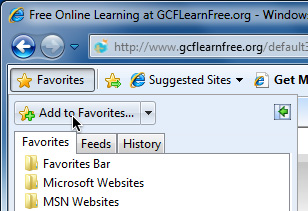 Adding a bookmark in Internet Explorer
Adding a bookmark in Internet ExplorerTo learn how to create a bookmark, review the Adding Bookmarks page in our Internet 101 tutorial. If you use Google Chrome, check out Bookmarking in Chrome in our Chrome tutorial.
Cloud-based bookmarking services
One disadvantage of traditional bookmarks is that you won't be able to access them from a different computer. To solve this problem, you can use a cloud-based bookmarking service, which stores your bookmarks online. This means you'll be able to access them from any computer or device that has an Internet connection. Below are a few of the most popular services:
- Google Bookmarks: If you have a Google account, you can view and add bookmarks whenever you are signed in.
- Diigo: Diigo allows you to do more than just bookmark sites. You can also highlight part of a page, add comments, and share bookmarks with other people. There is a free version, and you can also purchase a premium plan that includes more features.
- Delicious: Delicious makes it easy to share bookmarks with other people, which is especially useful if you are collaborating with coworkers or friends. Bookmarks can be grouped into Stacks, which you can share with other people. You can also follow Stacks you find interesting.
- Springpad: In addition to saving bookmarks, Springpad includes productivity features like note-taking, to-do lists, and reminders. Like Delicious, Springpad lets you share bookmarks with other people.
- Google Chrome: If you use Chrome as your main browser, you may prefer to use its bookmark syncing feature. Whenever you are signed in to Chrome, your bookmarks and other settings are synced with your Google account. You can access your bookmarks from any computer by simply signing in to Chrome.
Generally, you shouldn't sign in to Chrome on a public computer, since it saves some of your data to the computer. Even after you sign out, other people may be able to access your personal data. For more information, go to Google's Why sign in to Chrome.