
Search Better
How to Read a Webpage
How to read a webpage

Let's say you've found a webpage that might have what you're looking for. Should you just start reading the entire page until you find it? Well, no. Most of the time, you don't need to read the page from top to bottom. Instead, you should look for the most relevant parts of the webpage and ignore everything else. In this lesson, we'll show you some of the common parts of a webpage, as well as some tips for reading webpages more effectively.
The anatomy of a webpage
Every webpage is different, but there are some common elements you'll find on most pages. For example, the page might have the main content in the middle of the page, with ads on the left or right side. Almost every webpage will have some sort of navigation bar that lets you go to other parts of the website. By learning about some of these basic parts, you'll be able to find the information you're looking for more quickly.
Click the buttons in the interactive below to learn about the different parts of a webpage.
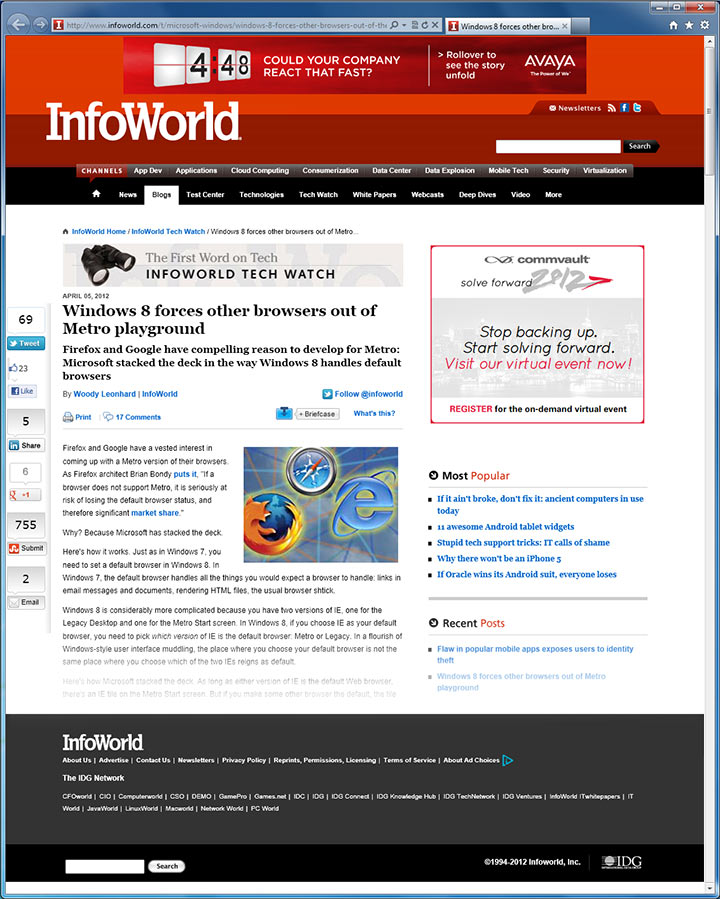
Footer
At the bottom of the page, you can often find an About Us link that tells you more about the website or company. There may also be a Contact link that you can use to contact the company. Some sites have links to legal information (such as the site's Privacy Policy) or other information.
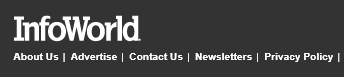
Links to other articles
Most news sites and blogs display links to other articles. In this example, it is displaying the most popular articles on the site, but some websites will display articles that are related to the one you're reading.
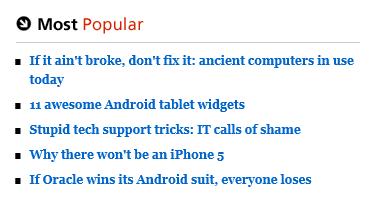
Main content
Most of the time, the main content is the most relevant part of the page. In fact, you can often just read the main content and ignore everything else. The main content may be an article, recipe, video, photo, or something else.
Advertisements
Many websites are supported by ads. Ads may appear anywhere on the page - even in the middle of the main content. Generally, it's best to ignore the ads, as they usually won't help you find the information you're looking for. However, ads can sometimes be relevant, for example if you're shopping online.
Social plugins
If you use Facebook, Twitter, or other social networking sites, you can share the page with your friends by clicking on the social plugin icons. Not all websites use social plugins.
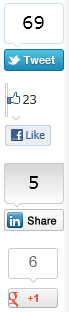
Navigation bar
Most webpages have a navigation bar near the top of the page that lets you navigate to other parts of the website. Some pages also have a navigation bar on the left or right side.

Search box
The search box allows you to search for other pages within the same website.
Header
Many pages have a header that has a logo and/or the name of the page.
Web address
The web address, or URL, is a unique string of characters that tells exactly where the page is located on the web. The main part of the URL is called the domain. In this example, the domain is infoworld.com.
![]()
Mobile webpages
If you're viewing a webpage on a mobile device such as a smartphone or tablet, you may notice that it has a simpler layout. This is because many sites now have mobile versions that are optimized for smaller screens. The website will automatically detect what type of device you're using, and it will display the version that is best suited for that device.
The example below shows the same webpage we looked at above, except it is viewed on an iPhone. The header is now much smaller to make room for the main content (although the mobile site will require a lot more scrolling to read the article). You may also notice that the web address starts with m.infoworld.com—the "m" is used by many websites to show that you're viewing the mobile version.
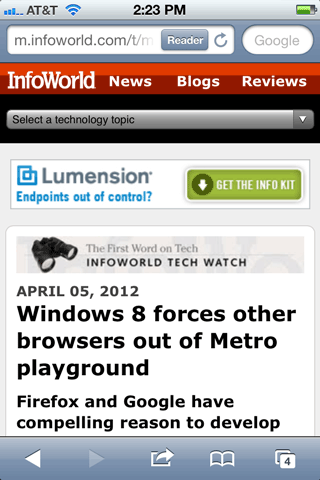 A mobile webpage viewed on an iPhone
A mobile webpage viewed on an iPhoneTips for reading webpages
When you're reading a book, you might start at the top of the page and read every word until you get to the bottom. But with a webpage, this usually isn't the best way to read. Because webpages have a lot of information you don't need, your job is to find the relevant information without getting distracted by all of the other information.
Watch the video to learn some basic strategies for reading a webpage.
Basic tips for reading a webpage
You can use the following tips on almost any webpage to help you find what you're looking for.
- Locate the main content. This is usually the most relevant part of the page. On most pages it's easy to find, although you may sometimes have to scroll down to find it.
- Make sure you're on the right webpage. If you don't see any relevant information, use the navigation bar or search box to find the page you're looking for. You can also conduct a Google search to find other websites.
- Don't read every word. With most websites, you can skim the page to find what you're looking for. To read faster, you can just read the first sentence of each paragraph.
- Use headings to help you skim the page. Many online articles have a heading at the beginning of each section. If the heading doesn't seem to be relevant, you can simply scroll down to the next heading.
- Ignore ads. Ads are often embedded in an article or disguised as links. They may look like they're relevant, but they usually won't help you find what you're looking for.
- Use the Back button. If you've clicked on a link that isn't helpful, you can go back to the previous page by clicking your browser's Back button. If the link was opened in a new window or tab, you may need to close it instead of using the Back button.
Finding a specific word on a page
If you know exactly what you're looking for, you may not have to skim the page. Just hold down Ctrl (or Command if you're using a Mac) and then press F to open up the Find toolbar. You can then type the word or phrase you're looking for to skip to that part of the page. This is especially helpful for long articles.
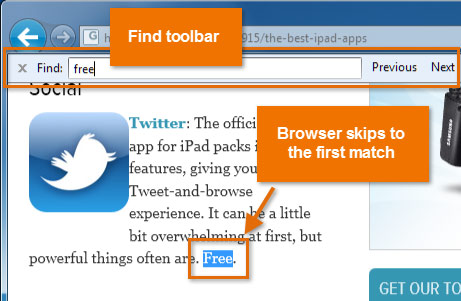 Finding a word on a webpage
Finding a word on a webpageIf the word appears more than once, you can press Enter to skip to each place where the word appears.
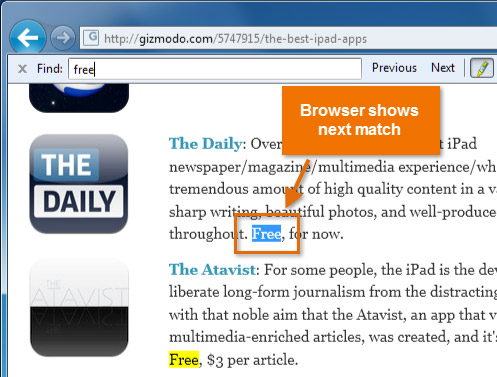 Finding more matches on a webpage
Finding more matches on a webpageGo to the Purdue OWL: Email Etiquette page.
- Where is the main content?
- See how quickly can you find information on this page about attachments.
- Where would you click if you wanted to learn how to write an essay?
Go to the Angelfish Species Profile page.
- Where is the main content?
- Which parts of the page contain ads?
- Which parts of the page link to other pages on FishChannel.com?
- According to this webpage, what types of vegetables will an angelfish eat?