
Publisher 2003
Grouping and Ungrouping Objects
Page 1
Introduction
By the end of this module, you should be able to:
- Group objects
- Move grouped objects
- Ungroup objects
Page 2
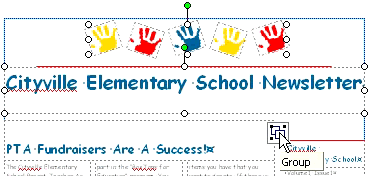
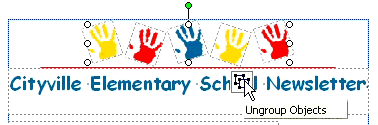
Grouping and ungrouping objects
Watch the video! (5:26 min)
Publisher allows you to group or combine multiple objects into one object. This can make it a lot easier to work with multiple objects because you can flip, rotate, resize, and change the color of all objects in a group at the same time—just like with a single object.
To group objects together:
- Hold down the shift key and select each of the objects you want to group.
- You also can click the select object icon—shaped like an arrow—on the objects toolbar and drag a selection box around the objects you want to group.
- Click the Group Object icon that appears below the objects.
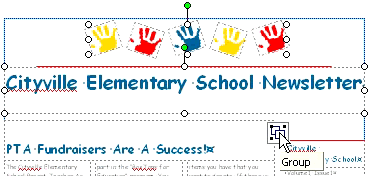
Moving grouped objects
Once objects are in a group, they can be moved just like any other object.
To ungroup objects:
- Select a group of objects.
- Click the Ungroup Objects icon that appears below the group.
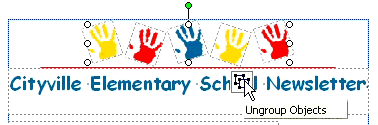
Page 3
Challenge!
If you have not already done so in a previous challenge, download and save the sample newsletter publication to complete this challenge.
- Open the Sample Newsletter publication.
- Group the five hand images at the top of the first page.
- Move the hands group so it is centered above the headline.
- Ungroup the group containing the headline and the red line.
- Move the red line so it is centered above the headline.
- Group the hands, red line, and headline.
- Save and close the newsletter to use in the next challenge.