
Publisher 2003
Formatting Lines and Backgrounds
Page 1
Introduction
By the end of this module, you should be able to:
- Select a line
- Format line color, style, and weight
- Format the publication background color
Page 2
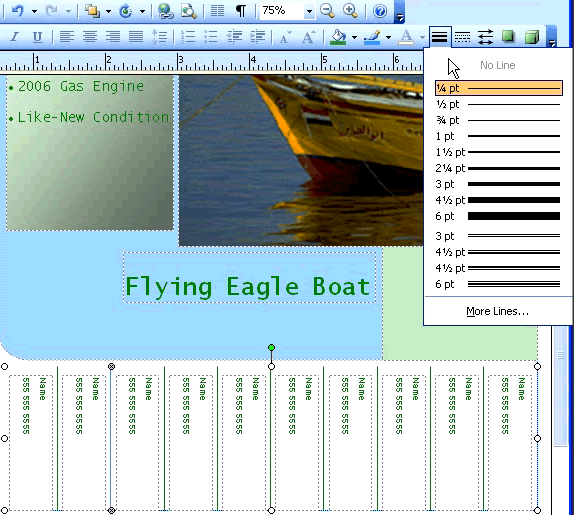
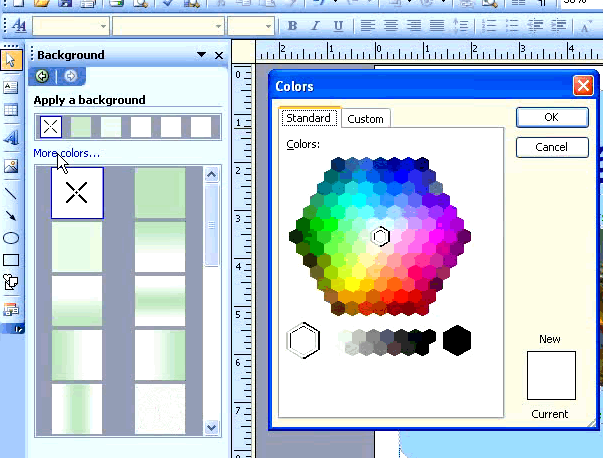
Formating lines and background colors
Watch the video! (4:52 min)
Lines and background colors are a great way to add impact to your document. Lines may be used for visual emphasis, to divide parts of a document, or to suggest things like perforations. A good background color can help your design stand out from the page.
To format a line:
- Click a line to select it.
- To change the line color:
- Click the small triangle next to the line color icon on the formatting toolbar.
- Select a color from the list, or open the More Colors dialog box.
- To change the line style:
- Click the line border style button on the formatting toolbar.
- Select a line thickness or weight.
- Select Advanced Options to choose advanced formatting.
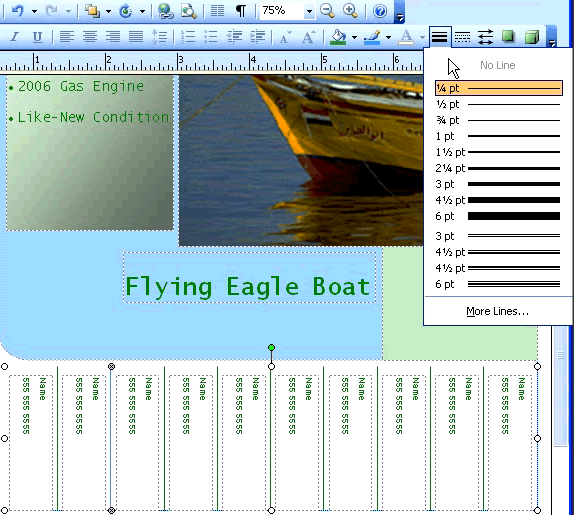
To change the background color of a publication:
- Go to the Main Menu and Select Format
 Background.
Background. - The Background Color options will appear in the task pane.
- Select the color to apply to your publication.
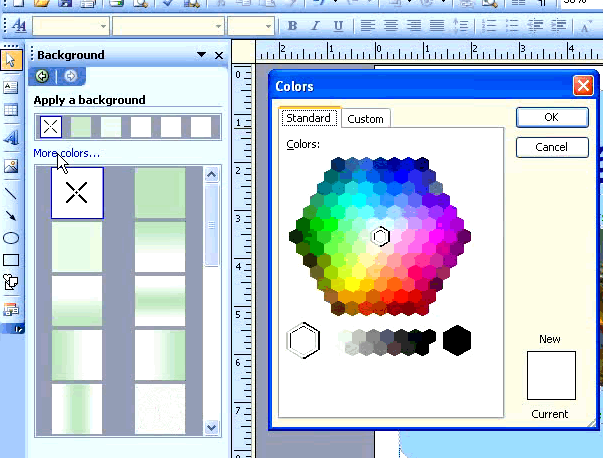
Page 3
Challenge!
If you have not already done so in a previous challenge, download and save the sample flyer publication to complete this challenge.
- Open the Sample Flyer publication.
- Format the lines between the phone numbers at the bottom of the page to blue, dashed squares, and 2 1/4 pt thick.
- Change the background of the flyer to a color of your choice.