
Publisher 2003
Changing Font Style, Size, and Color
Page 1
Introduction
By the end of this module, you should be able to:
- Apply a Publisher color scheme
- Apply a Publisher font scheme
- Change the font style, size, and color individually
Page 2
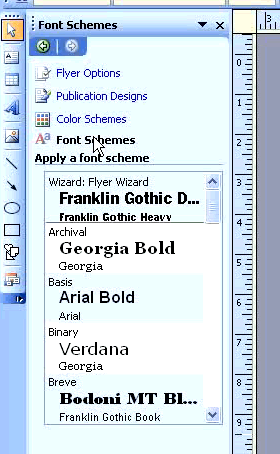
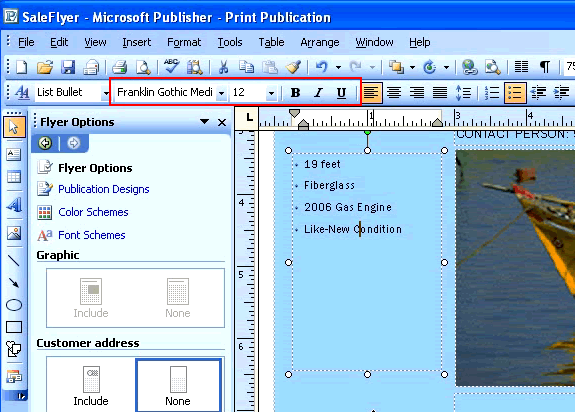
Changing font style, size, and color
Watch the video! (5:13 min)
Color and fonts are an important part of a successful Publisher document. Because the range of choices for color palettes and fonts can become overwhelming, Publisher provides pre-selected fonts and colors that work well together. These color schemes and font schemes can take much of the guesswork out of designing your document and can make a significant difference on the impact of your document. If you want to branch out from the provided schemes, you can also adjust the color and fonts of each item in your document individually.
To use a color scheme or font scheme:
- In the task pane, click color scheme or font scheme.
- Try different choices for color palettes or fonts.
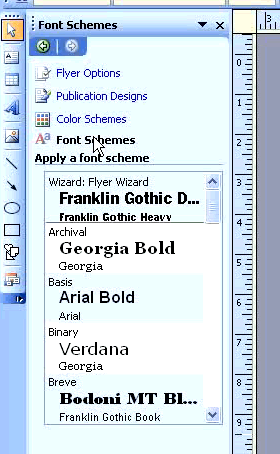
To change the font of a text box:
- Select the text you want to change.
- Use the icons on the formatting toolbar to change the following:
- Select a font face from the font list.
- Click the bold, italic, or underline icons.
- Change font color using the arrow next to the font color icon.
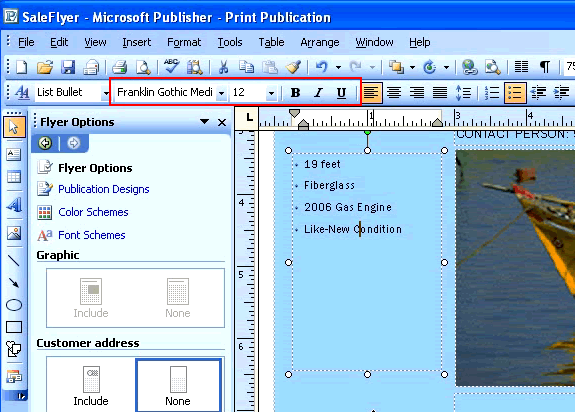
Design tips
- Be careful with color contrast. For instance, don't use light fonts on a light background or dark fonts on a dark background because the result can be difficult to read.
- Try limiting the number of fonts and colors in your document. They can become distracting.
Page 3
Challenge!
If you have not already done so in a previous challenge, download and save the sample flyer publication to complete this challenge.
- Open the Sample Flyer publication.
- Apply a color scheme to the document.
- Change the main text at the top of the page to 72-pt Arial, bold, and italic using the text formatting icons on the formatting toolbar.
- Save and close the flyer to use in the next challenge.